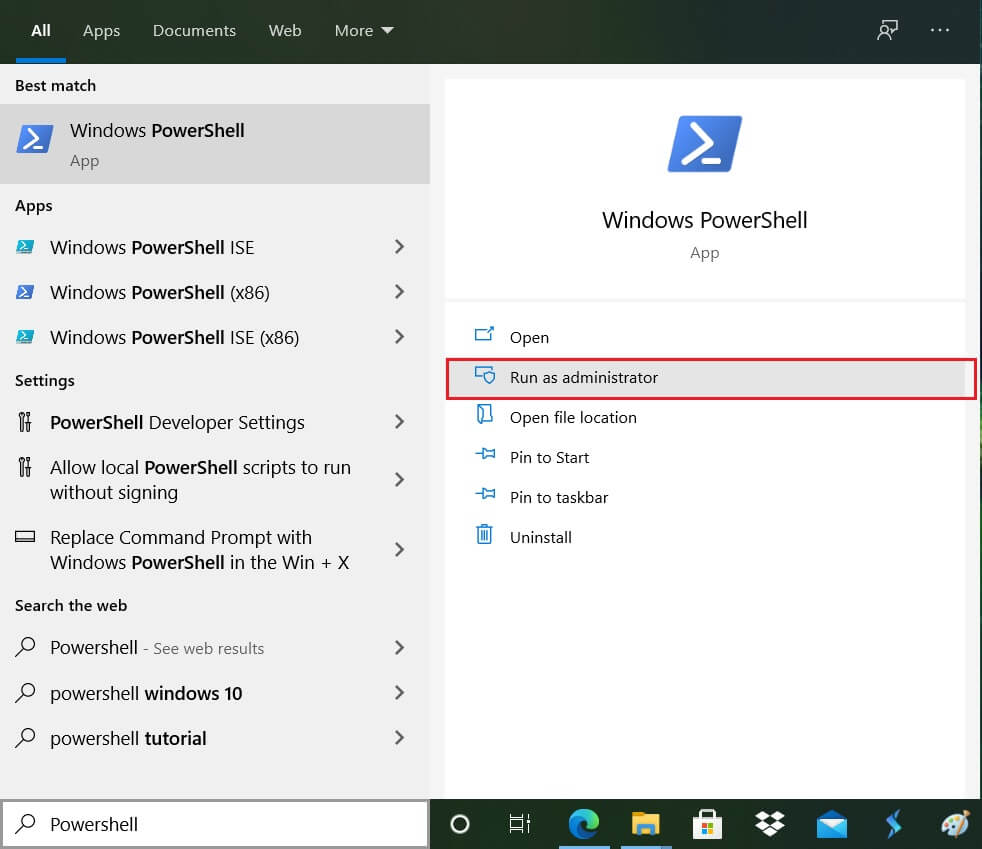Manually Start Automatic Maintenance in Windows 10
Make sure to create a restore point just in case something goes wrong.
Manually Start Automatic Maintenance in Windows 10 Method 1: Manually Start Automatic Maintenance in Control Panel Method 2: Manually Start Automatic Maintenance in Command Prompt Method 3: Manually Start Automatic Maintenance in PowerShell
Method 1: Manually Start Automatic Maintenance in Control Panel
Type control in Windows Search then clicks on Control Panel from the search result.
Now click on System and Security then click Security and Maintenance.
Next, expand Maintenance by clicking on the downward arrow.
To manually start Maintenance, just click “Start maintenance” under Automatic Maintenance.
Similarly, if you want to stop the Automatic Maintenance, click “Stop maintenance“.
Restart your PC to save changes.
Method 2: Manually Start Automatic Maintenance in Command Prompt
Open Command Prompt. The user can perform this step by searching for ‘cmd’ and then press Enter.
Type the following command into cmd and hit Enter: Manually Start Automatic Maintenance: MSchedExe.exe Start Manually Stop Automatic Maintenance: MSchedExe.exe Stop
Reboot your PC to save changes.
Method 3: Manually Start Automatic Maintenance in PowerShell
Type PowerShell in Windows Search then right-click on PowerShell from the search result and select Run as administrator.
Type the following command into PowerShell and press Enter: Manually Start Automatic Maintenance: MSchedExe.exe Start Manually Stop Automatic Maintenance: MSchedExe.exe Stop
Close PowerShell then restarts your PC. Recommended:
Disable Auto Arrange in Folders in Windows 10 Enable or Disable App Notifications on Lock Screen in Windows 10 Disable Automatic Maintenance in Windows 10 How To Change Default Programs in Windows 10
That’s it, and you successfully learned How To Manually Start Automatic Maintenance in Windows 10 but if you still have any queries regarding this tutorial then feel free to ask them in the comment’s section.