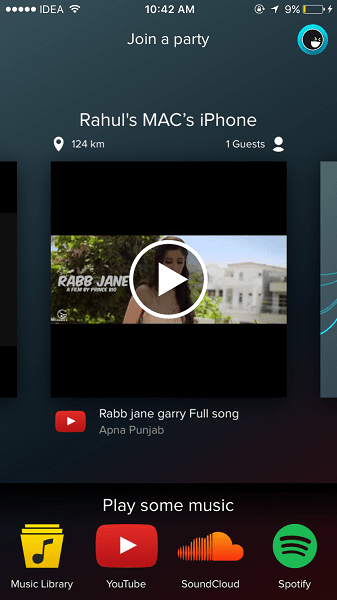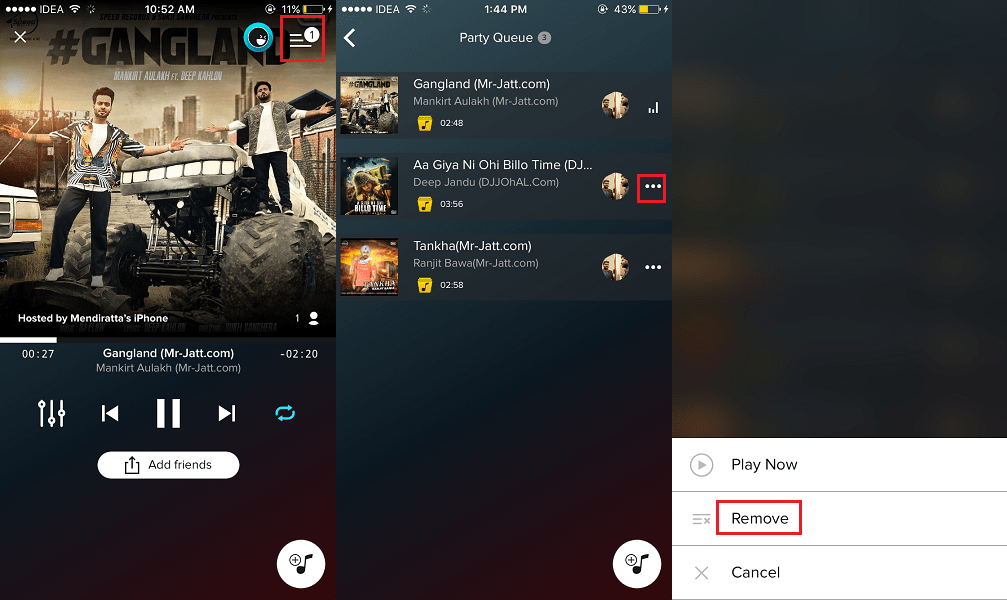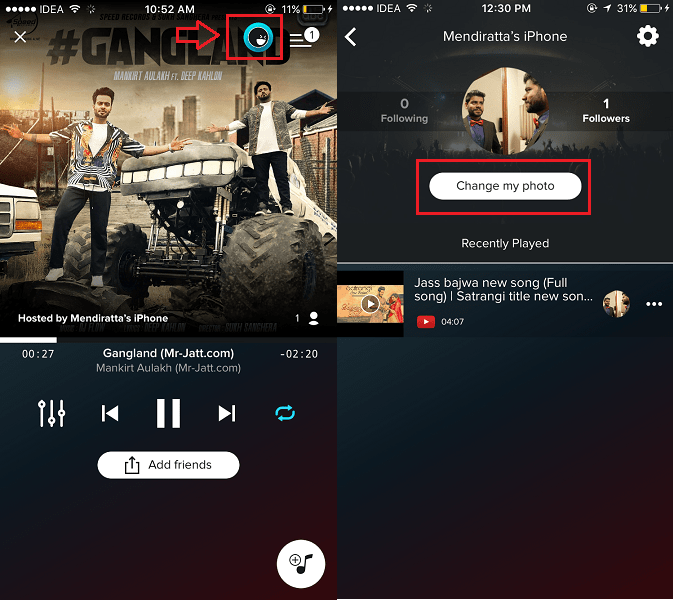Stream Music to Multiple Devices Simultaneously
To get things started, download and install the app for Android and iOS from their respective app stores.
Launch the app once it is installed. The most important thing you want to do is Enable location services on your smartphone and allow the AmpMe app access to it.
Now, wait for AmpMe to do its magic. It will search for nearby parties which mean that users listening to music from AmpMe app will be listed. Tap on the one you find similar to your interest. For me, it even detected parties with distances more than 200 km.
The song in the selected party will sync and start playing from the exact same location it is played on the host device. If this is not amazing then what is?
To start or host your own party, tap on Music Library and allow the app to access your music library. There are also options to play music from YouTube, SoundCloud and Spotify.
Add songs to your party using the Add Music icon at the bottom right corner on the song play screen. You can add songs from many sources. To select the desired one tap on the drop down menu at the top and select the one you wish.
You can remove songs later if desired. In order to do that tap on playlist icon(3 lines) at the top right of the song play screen. Next, tap on the 3 dots against the desired song you wish to delete and select Remove.
Apart from users finding your party from the home screen of the app you can explicitly invite or add friends to your party. For that, tap on Add friends below the media controls on the song play screen.
Select the desired platform you want to share the link to your party. Using that link your friends can easily join your party and the song played on your device will be played from the same time stamp. If you pause it then it will be paused on other devices. Changing the song will change it on other phones as well. Cool, isn’t it? Recommended: How to Record Video While Playing Music on iPhone and Android
Other Settings You Should Know
If you want to control your party yourself without giving control to anyone else joining it then configure the following.
Tap on the settings(3 lines with circles) icon marked in the image below.
On the next screen, scroll the slider to the extreme left.
With this, only you can pause/play and control your music. You may change this anytime you wish. Another thing you can do with AmpMe is set your profile picture. In order to do so, tap on the AmpMe icon on the song play screen and tap on Change my photo.
So, this was everything about the excellent AmpMe app. We hope that you were able to play the same music from multiple phones at the same time on Android or iOS. I am going to have it on my iPhone for a long time now. What about you? Please share your thoughts in the comments below. Save my name, email, and website in this browser for the next time I comment. Notify me of follow-up comments via e-mail.
Δ