As true wireless earbuds, Galaxy Buds are also susceptible to suddenly popping out of user’s ears while on the move or simply getting lost because of their small build. And if you’re here, that means you’ve figured this out the hard way. Unfortunately, locating your lost Galaxy Buds isn’t straightforward, especially because of the different variables — such as the different companion apps available, model compatibility, and even the Buds’ current status (whether they’re connected or not). That’s why, we’ve compiled a list of solutions to help you locate your Samsung Galaxy Buds, Buds+, Buds Pro, Buds Live, or Buds 2 in any situation. Plus, some additional tips on how to prevent your Buds from getting lost again. Let’s get right to it!
How to Find Galaxy Buds When Connected
If your Galaxy Buds are paired to your smartphone, accidentally misplacing them should not be a headache, especially with the Galaxy Wearable and SmartThings app. While the Galaxy Wearable app is designed to connect smartphones with wearable devices like earbuds and smartwatches, it can also help find lost Galaxy Buds, similar to Apple’s Find My app. On the other hand, the SmartThings app’s main purpose is to sync and control all your smart home devices. This includes the SmartThings Find feature, a refined version of the Galaxy Wearable’s ‘Find My Earbuds’, which can help you locate a range of SmartThings-compatible devices.
Using the ‘Find My Earbuds’ feature
This is a handy feature that helps you to easily find your Galaxy Buds – the same way you would use Find My app on your iPhone to find lost or stolen AirPods. If your Galaxy Buds get lost or stolen, you can locate them using the following steps:
Using the ‘SmartThings Find’ feature
Unlike the Find My Earbuds feature, the SmartThings Find feature uses both the IR sensor and GPS to locate the Buds. This allows the app to find the earbuds more accurately and offer more features than the ‘Find My Earbuds’ feature on the Galaxy Wearable App. However, this is only compatible with Buds+, Buds Live, and Buds Pro. Here’s how to use SmartThings Find to locate your missing Galaxy Buds: If only one of the Buds is missing, you can tap the speaker icon below the other Bud to mute it so you can hear the sound of the lost one.
How to Find Galaxy Buds When Not Connected
Your Galaxy Buds will be undiscoverable or disconnected if:
The battery is dead They are out of the stipulated 32 feet Bluetooth range They are inside the case The IR sensor is blocked
When the Buds are unreachable to your mobile device, the beeping sound will not play when you try to locate them. So, does this mean that you won’t be able to find them? No. Even when disconnected, the last known location of the Buds will still be active, and you will also see when it was last updated. Here are a few simple steps to locate your Galaxy Buds when they’re not connected:
Can You Find Lost Galaxy Buds Case?
No, you cannot find your lost Galaxy Buds case using the SmartThings Find or Find My Earbuds. Unlike the Galaxy Buds, it has no Bluetooth connectivity to your phone or tablet. Consequently, the SmartThings or Galaxy Wearable apps will not be able to locate it. The only way to find the Galaxy Buds case if you’ve misplaced it is by retracing your steps. If you last used the Buds case in the office, in the car, or at a friend’s place, your best bet is to go back and try and look around for the case more diligently. If, however, you’re unable to find your case, you’ll have to purchase a replacement from Samsung for a fee. Here’s a breakdown of what you should expect: Alternatively, you may get a refurbished one at a lower price from third-party sources, such as eBay. But, while you may save some cash by going for third-party alternatives, there’s no guarantee on the quality of the replacement case you may get.
How NOT to Lose Your Galaxy Buds
The best way to ensure you find your Galaxy Buds where you last used them is to avoid misplacing them altogether! You can do this by either purchasing a SmartTag or activating the Notify When Left Behind feature. With these features, you won’t have to worry about losing your Buds. In case you do misplace your Buds, you’lll instantly get notifications alerting you of the same and can track them easily. Let’s look at how both these features work:
Enable the ‘Notify When Left Behind’ feature
The Notify When Left Behind feature allows the Galaxy Buds to send notifications to your mobile phone every time you leave them behind. Therefore, if you accidentally forget or drop them, you will immediately get alerted so you can look for them. Use the steps below to set up and use this feature:
Purchase a SmartTag
The Samsung Galaxy SmartTag is a Bluetooth-enabled tracking device. You can locate anything attached to this device using the SmartThings Find feature on your smartphone. As with Apple’s AirTags, you can attach SmartTags to your Galaxy Buds case, car keys, handbag, or laptop bag and then locate the items using your smartphone if you misplace them. This device can be of great help in preventing you from losing your Buds case. The SmartTag uses Bluetooth 5.0 and is discoverable within a 120m radius. If you lose the case with the tracker, you can find it by tapping on Ring from the SmartThings app on your smartphone, and it will play a beeping sound. If the case is out of the 120m radius, you can get to its location using the Navigation feature of Google Maps. Here is how to set up and use the SmartTag:
Setting up the SmartTag
Before you start tracking your Buds case, you need to synchronize your SmartTag with the SmartThings app on your mobile device. Setting up is easy and takes only a few minutes. After updating the app, follow these simple steps to connect your SmartTag:
Tracking the SmartTag
Next time you misplace your Buds case with a SmartTag on, don’t panic. You will be able to locate it using your smartphone in a few steps as follows: Now, you can use these options:
Search Nearby: if you are not far from the SmartTag, tap on Search Nearby, and the app will scan and locate the tag. Navigate: if the location of your SmartTag on the map is far from you, tap Navigate. Google Maps will automatically open and guide you to where your Buds case is through GPS Navigation. Ring: once you get to the location, you can tap Ring. The SmartTag will start playing a beeping sound. Listen to the sound to locate your Galaxy Buds case and tap on Stop to end the search.
Conclusion
Without cords, the Galaxy Buds can easily get lost while you’re going about your day-to-day activities. So, being able to locate them using smart tools and features is something that can be of great relief to any Galaxy Buds owner. Whether the Find My Earbuds feature, the SmartThings Find feature, or even the Notify when left behind feature, Samsung has truly effective options for both iOS and Android users seeking to better secure and locate their lost or stolen Buds. So, the next time you reach for your Galaxy Buds and can’t find them, don’t stress yourself. Make sure you have the Galaxy Wearables or the SmartThings app on (depending on your device) and simply follow the instructions in the guide. Which of our suggested solutions did you find most helpful? What are your experiences with lost Galaxy Buds and replacements? Tell us more!
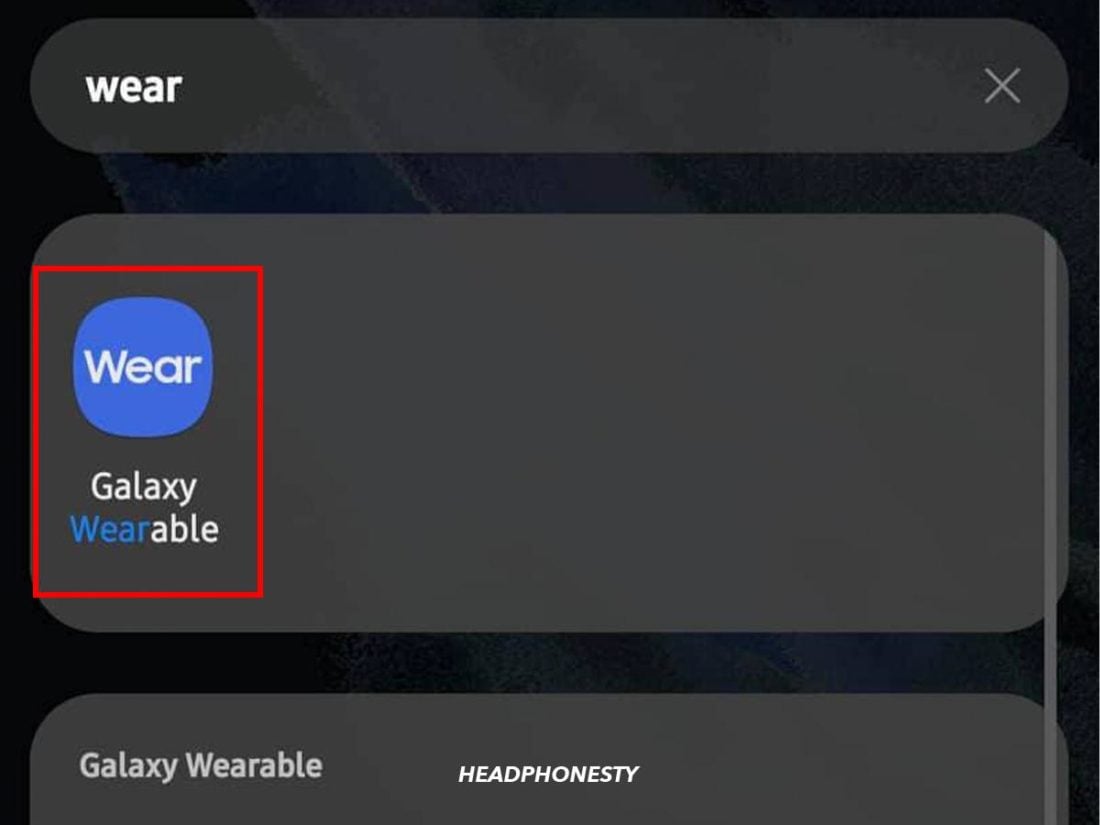
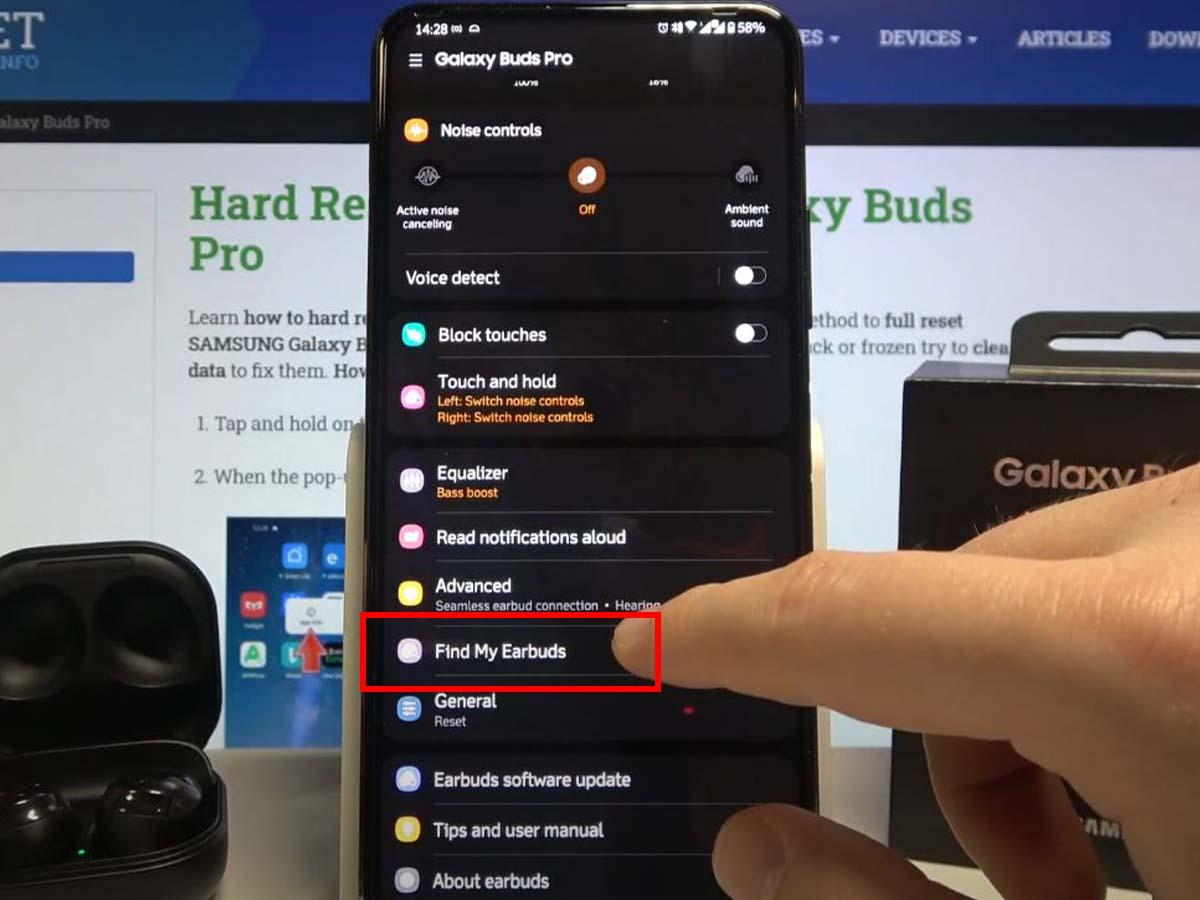
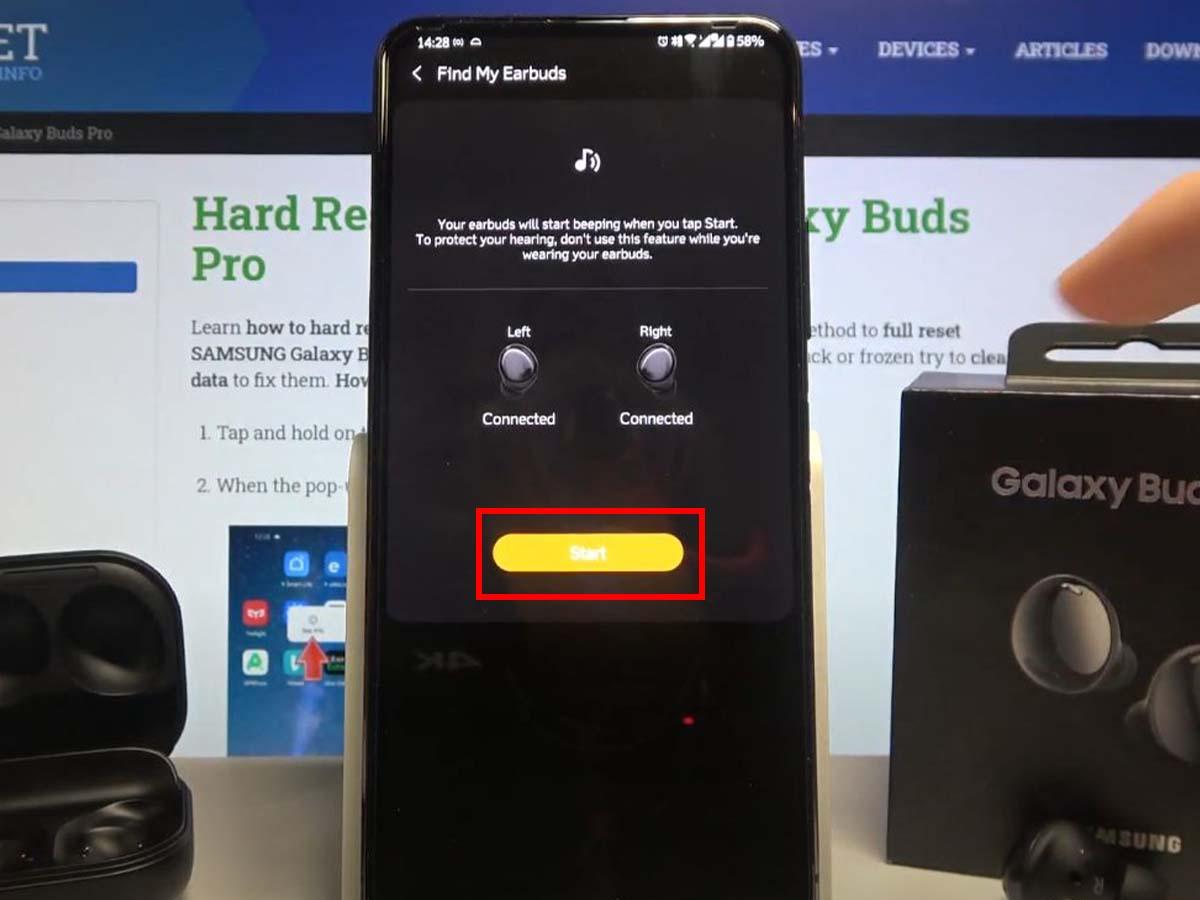
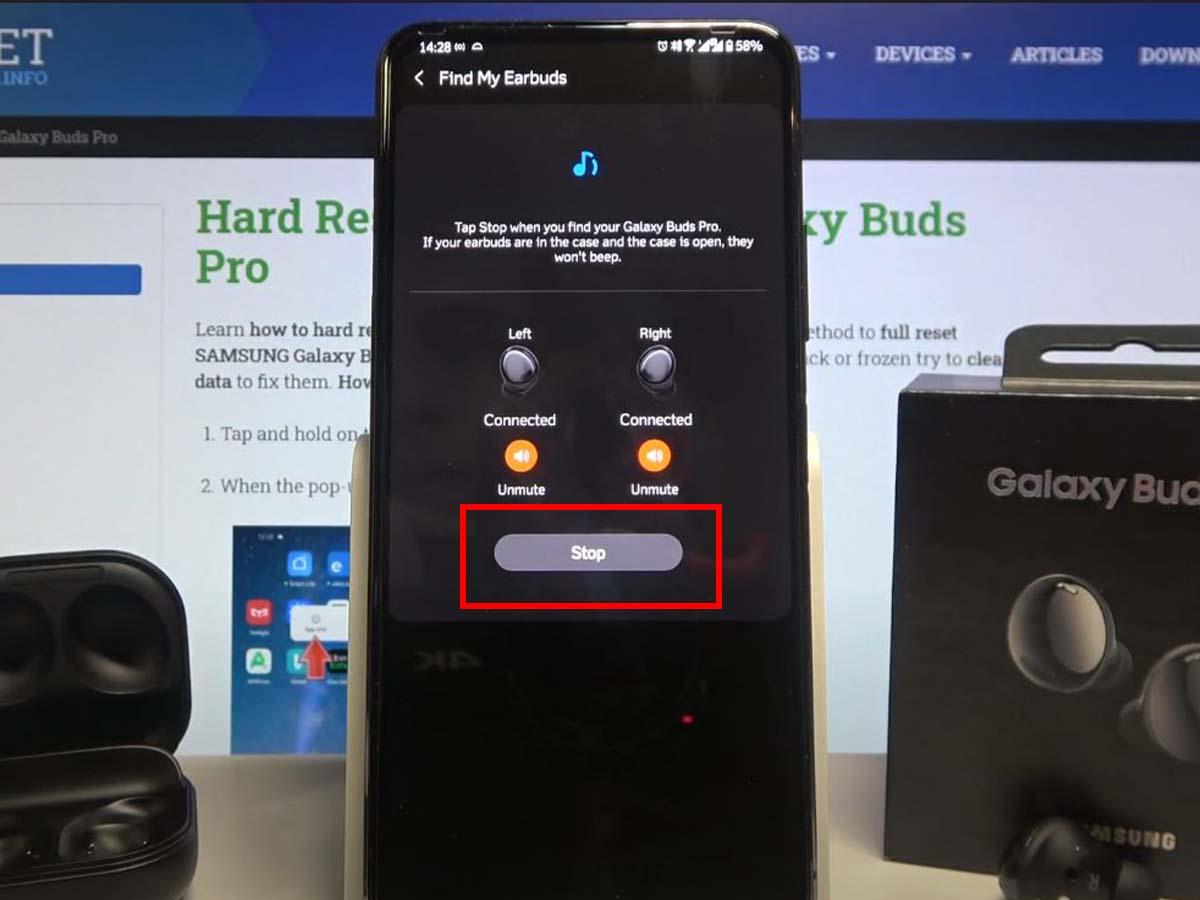
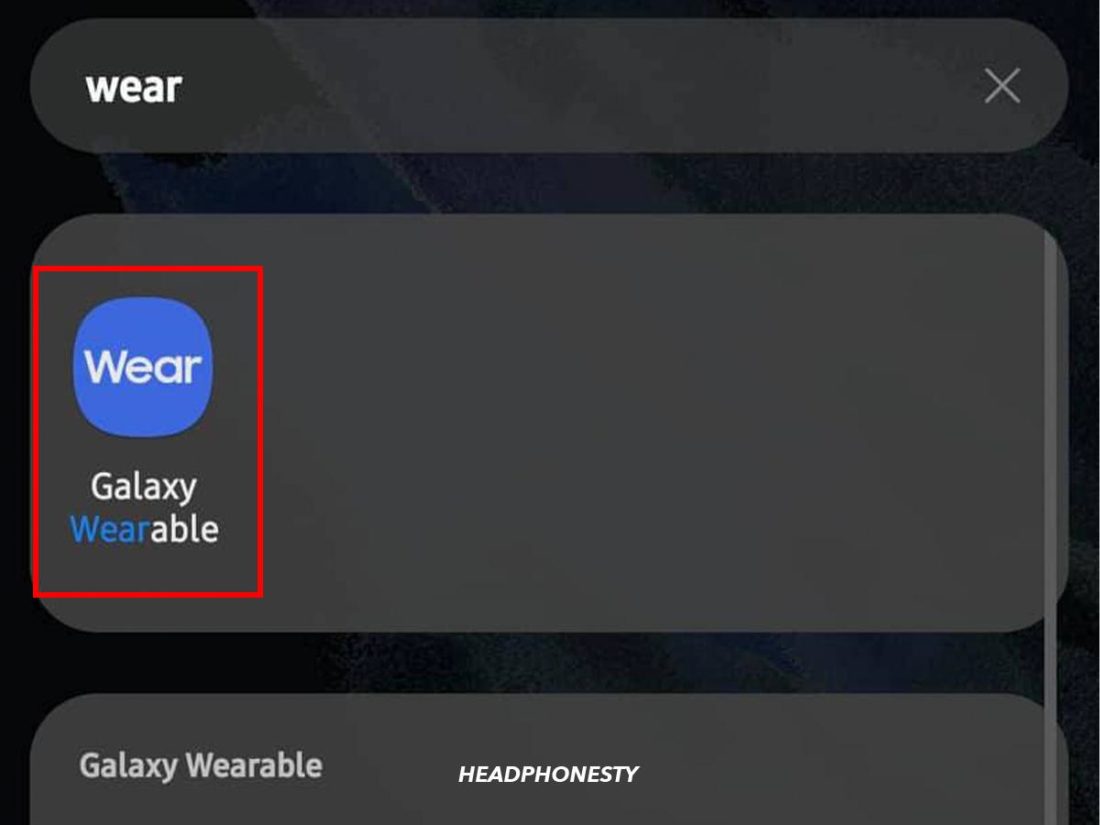
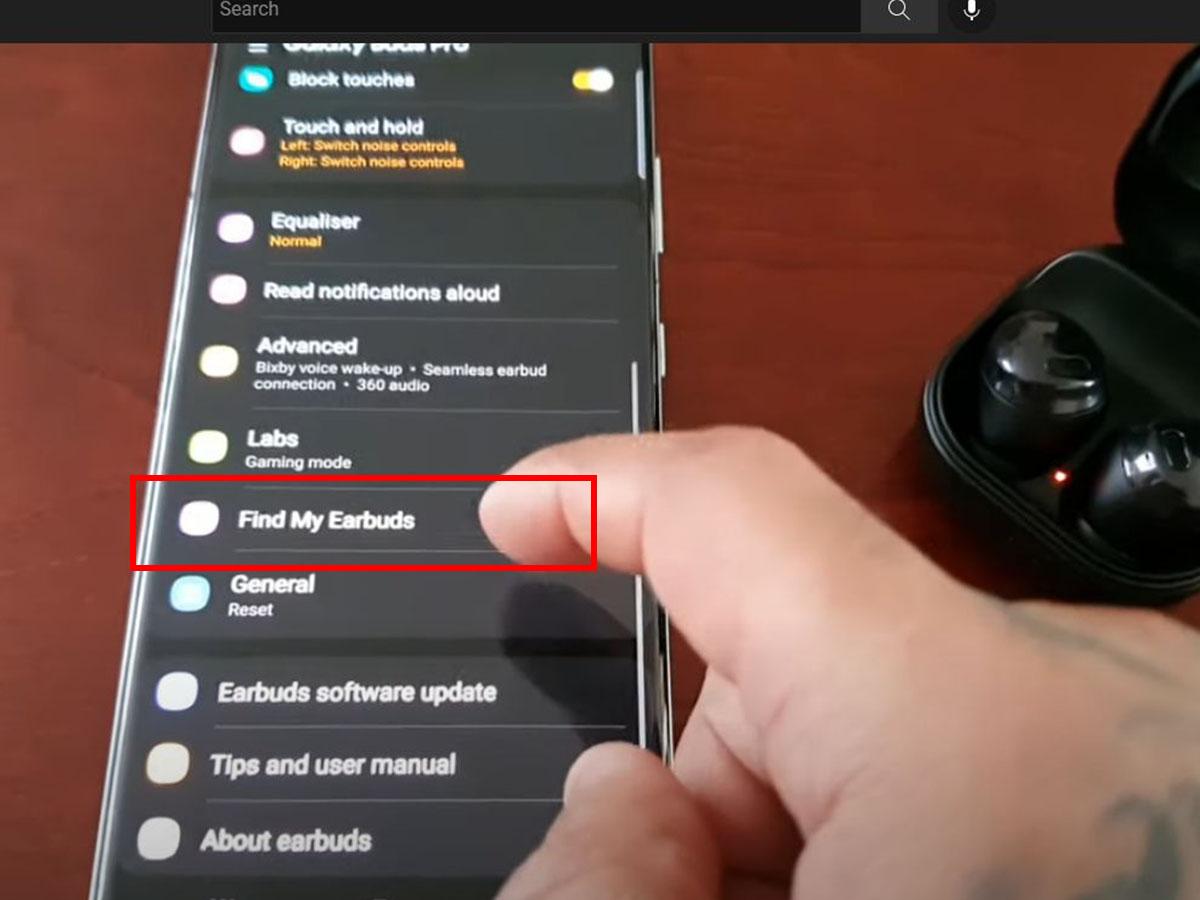
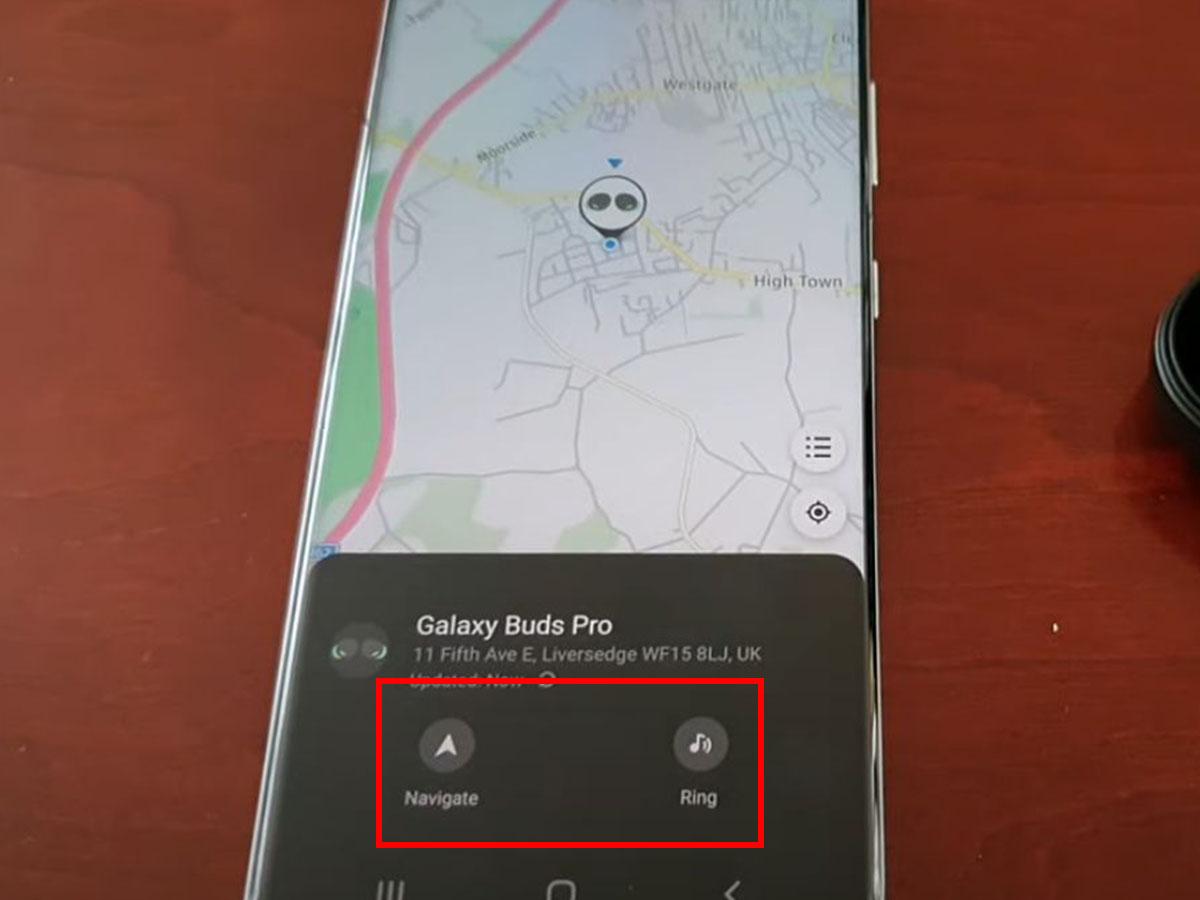
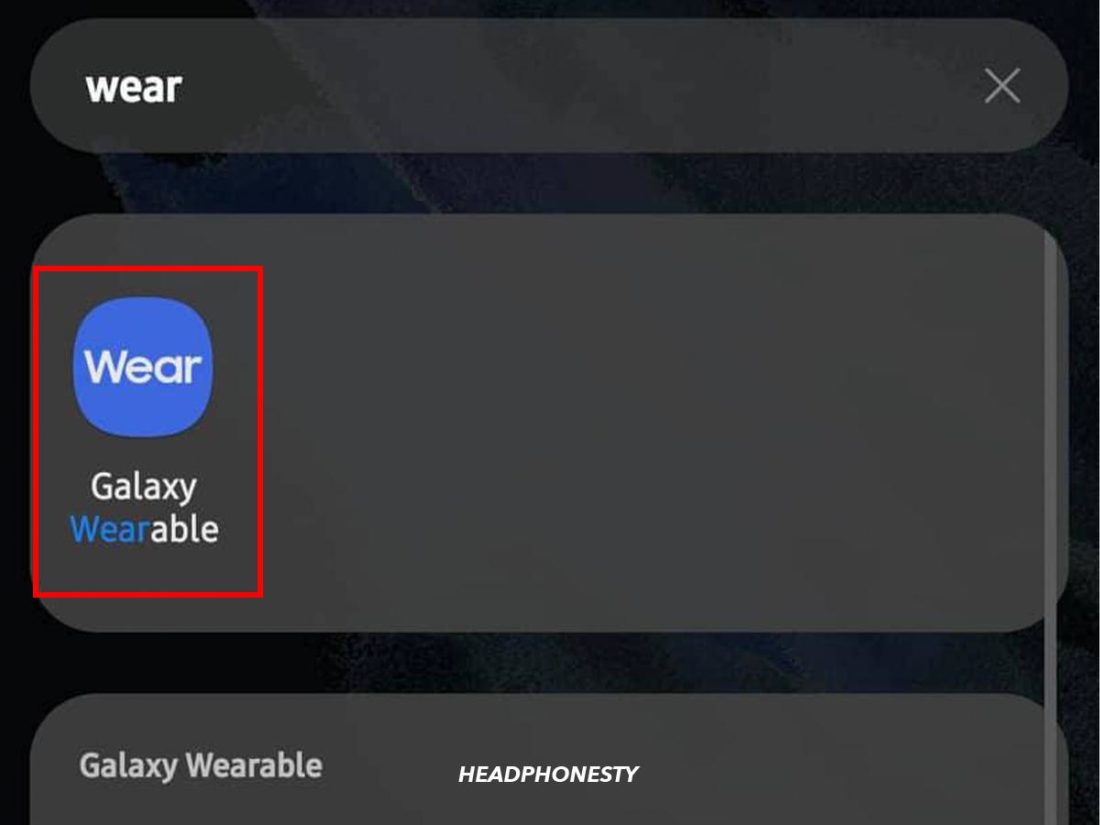
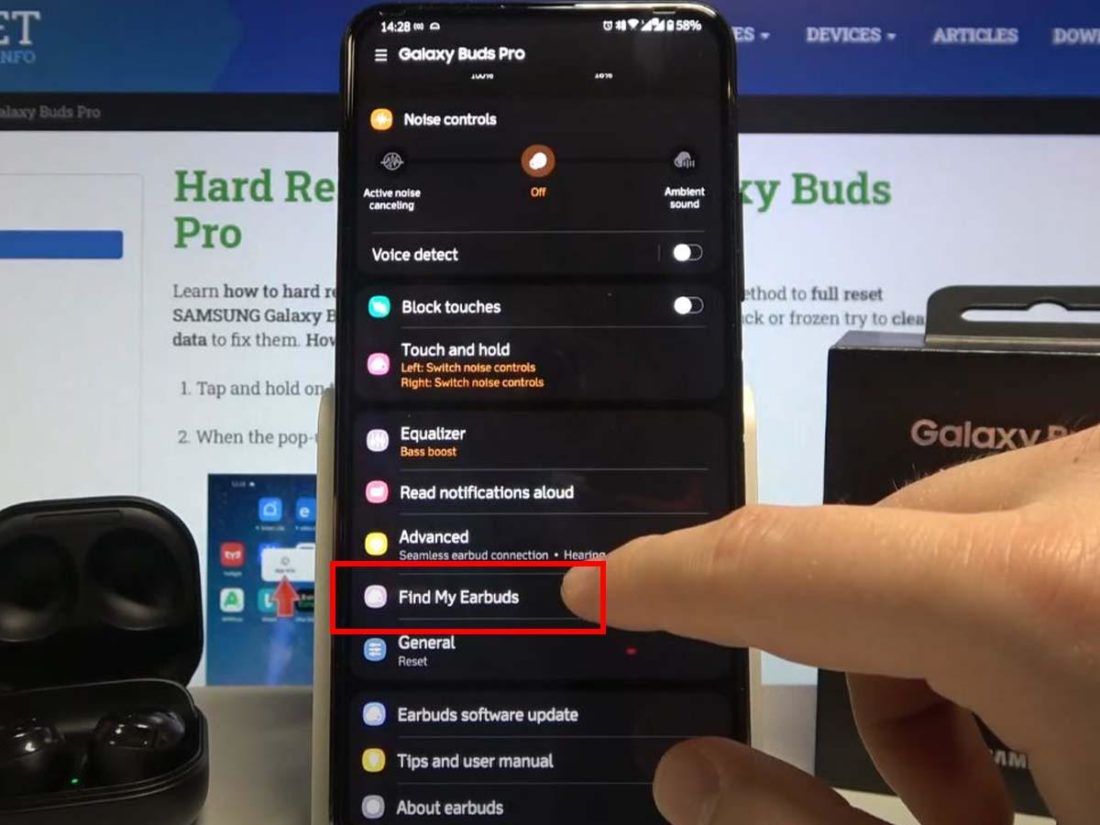
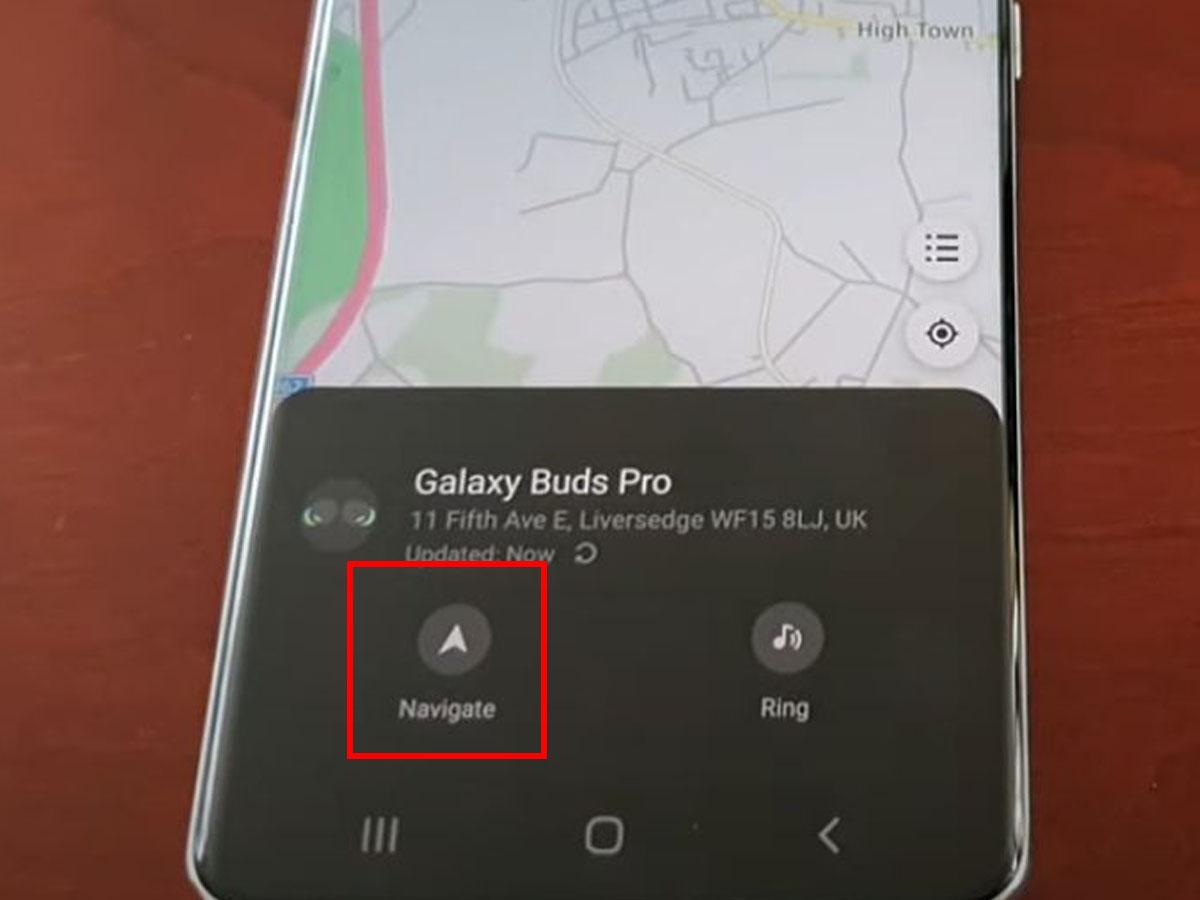
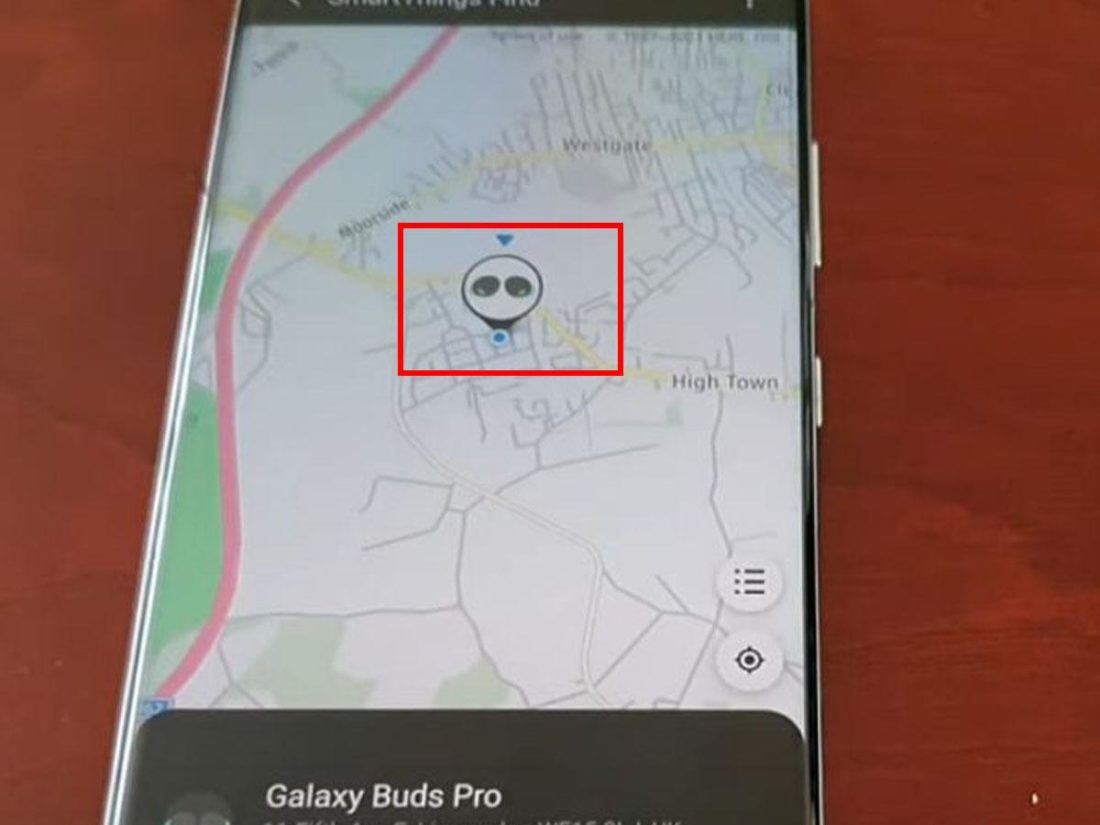
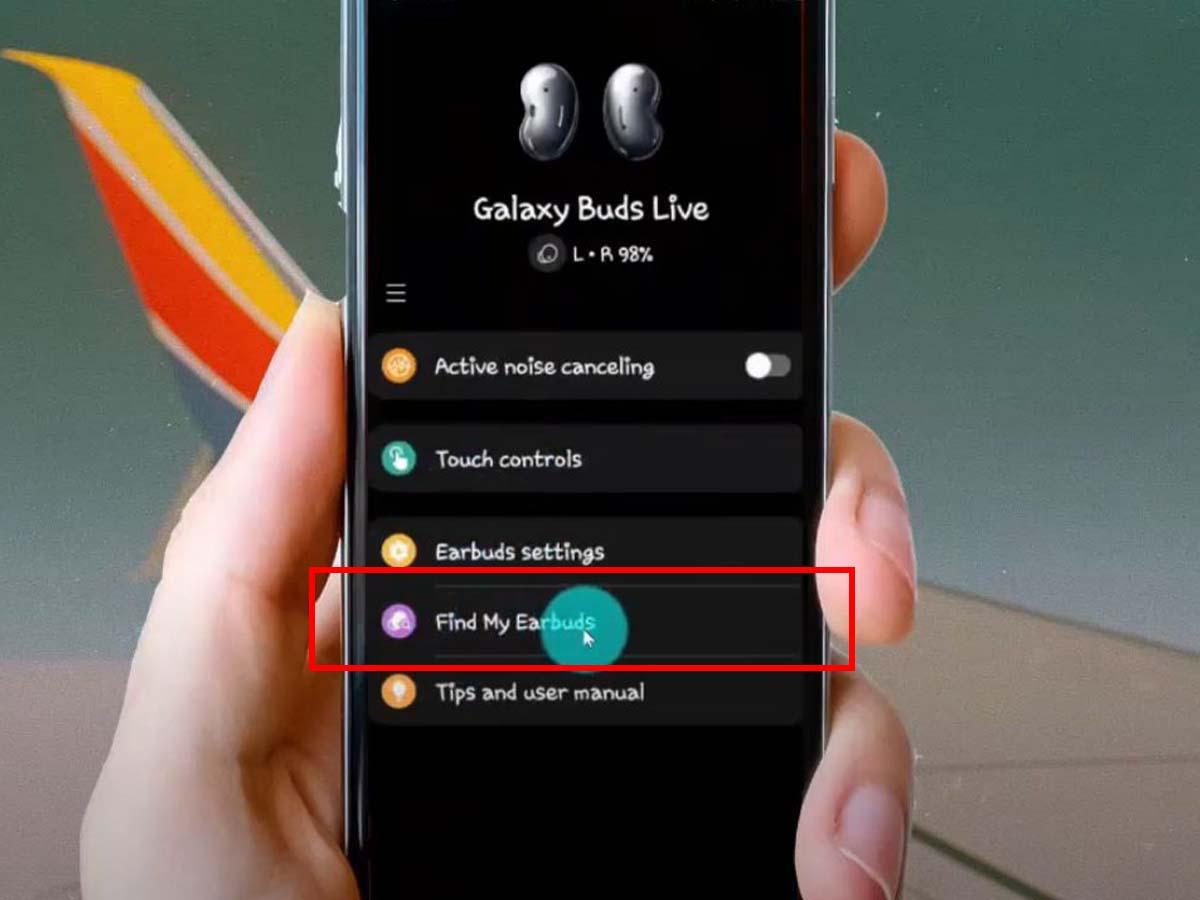
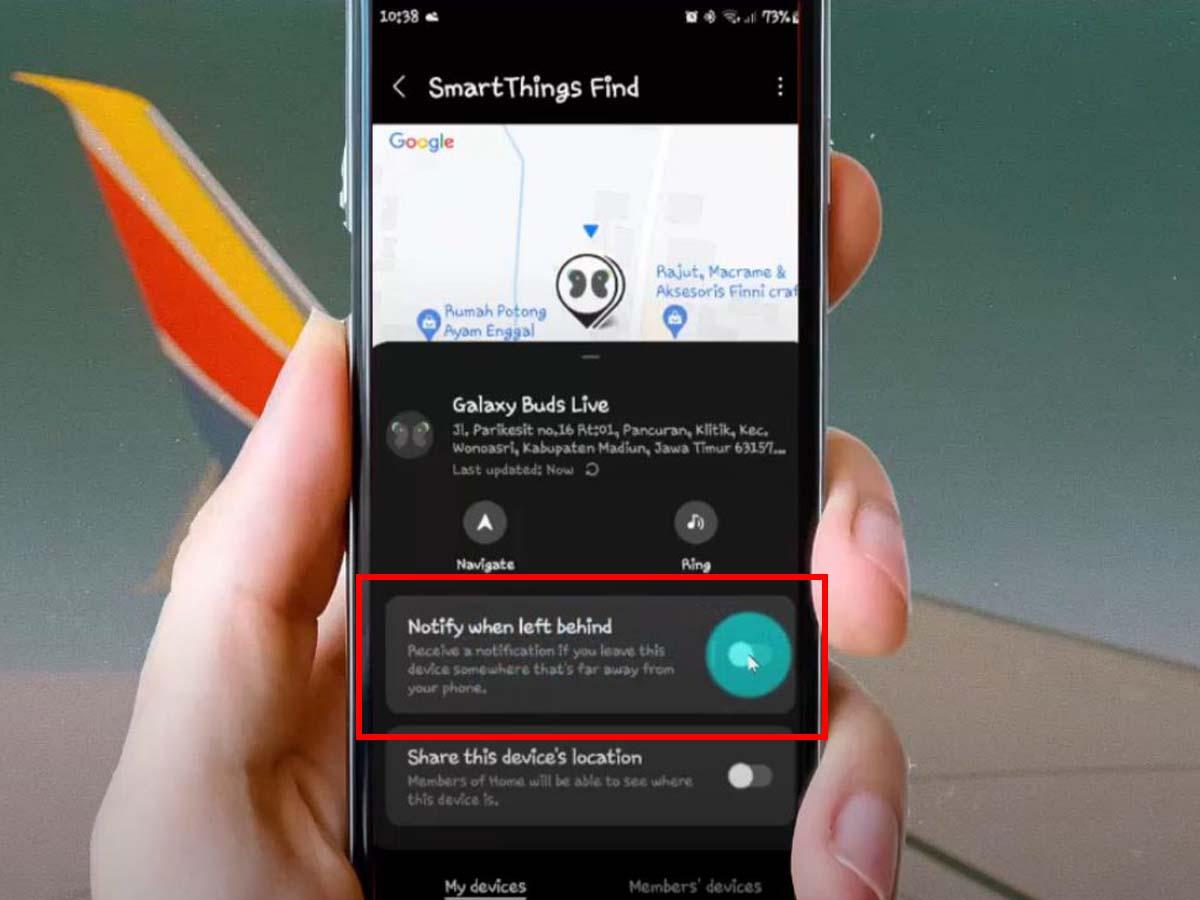
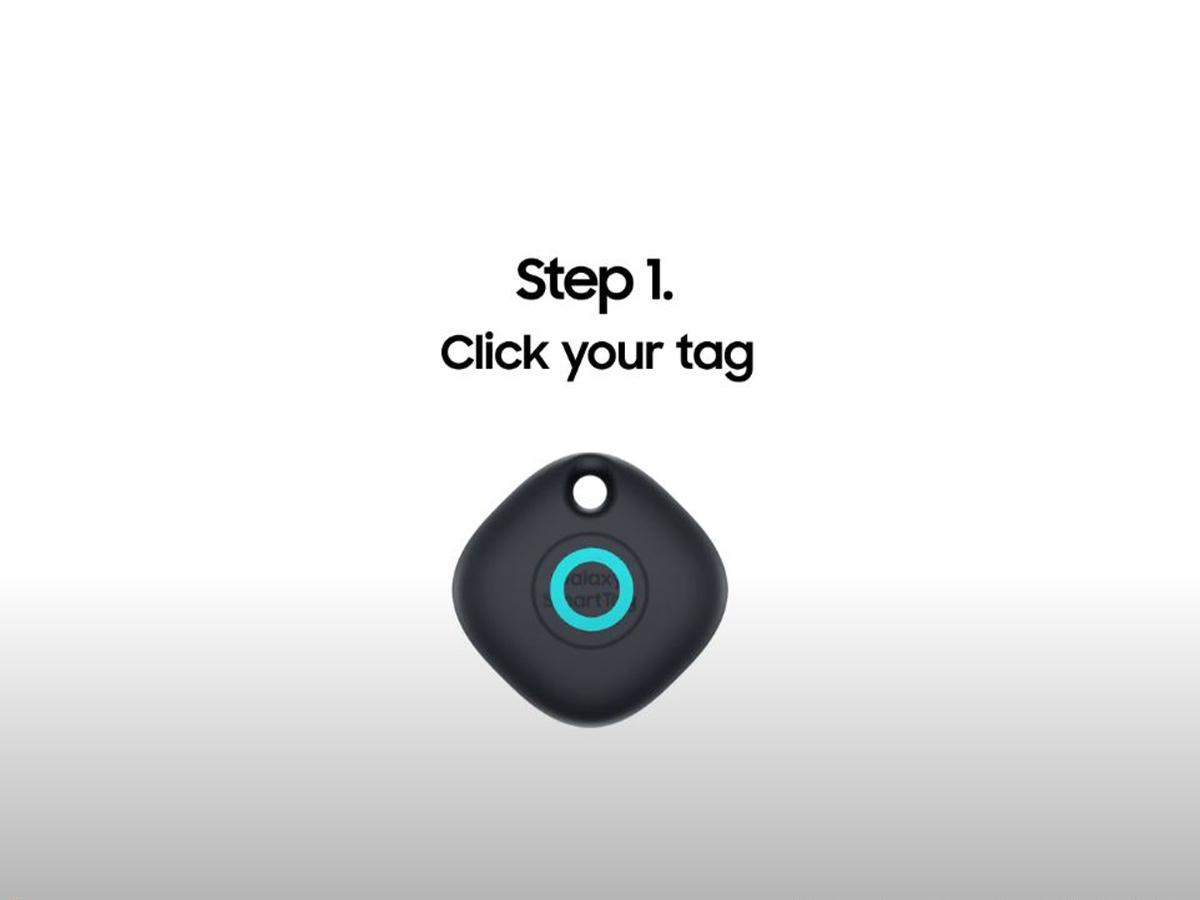
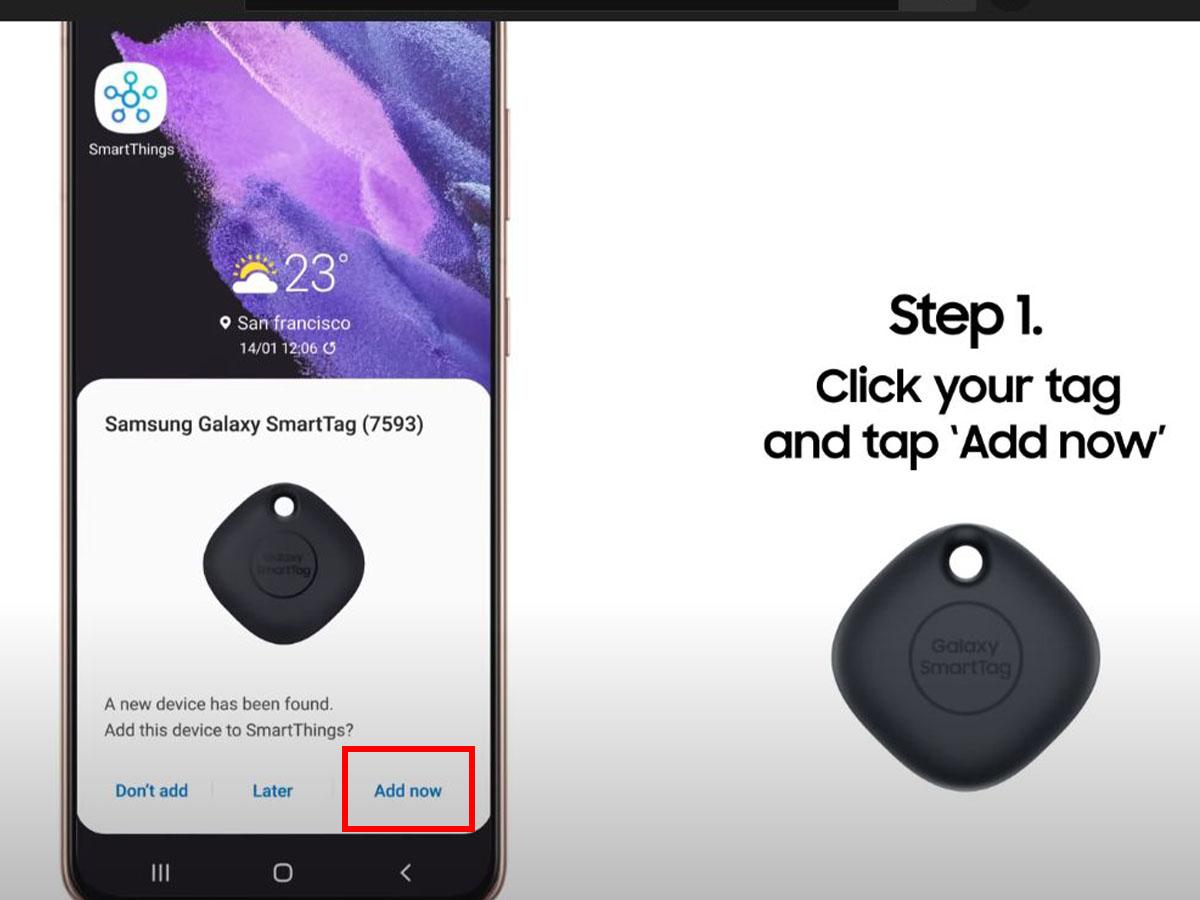
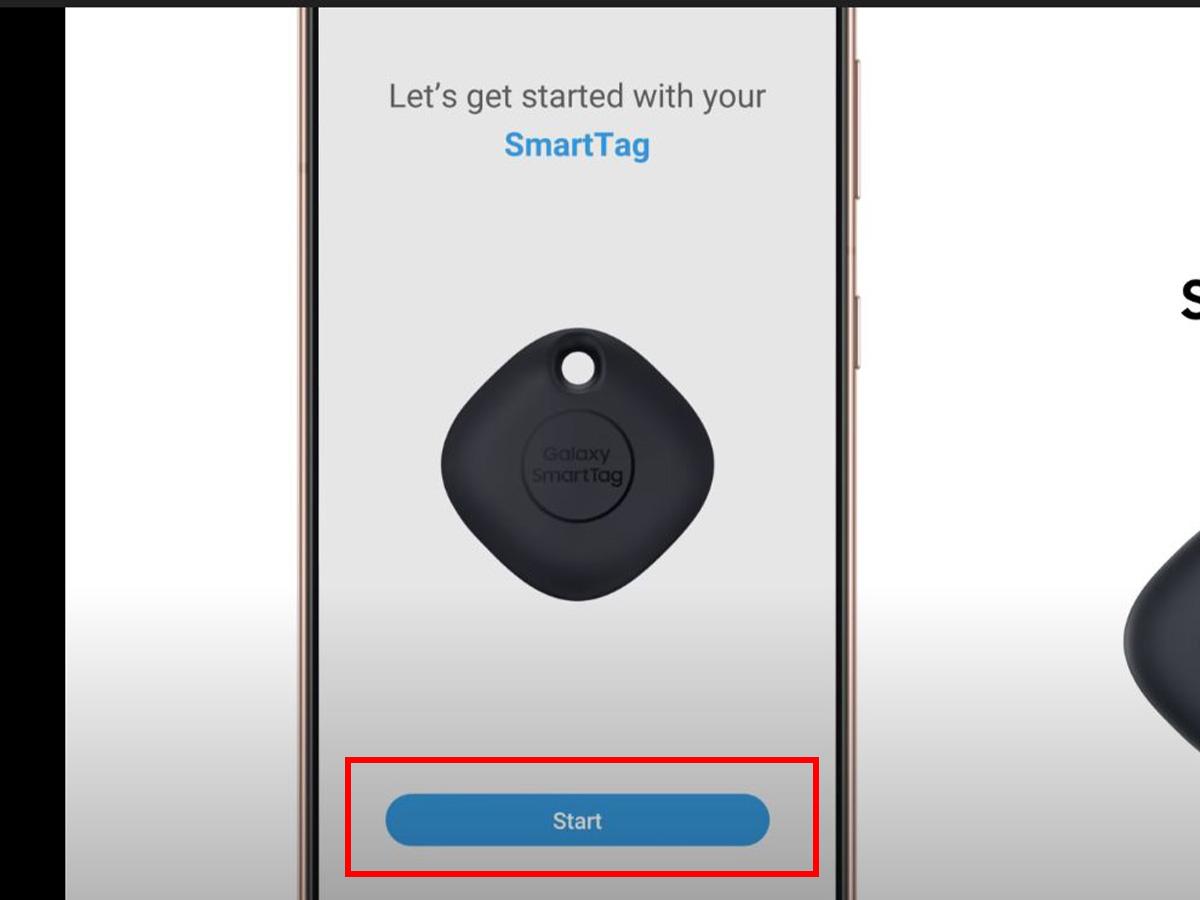
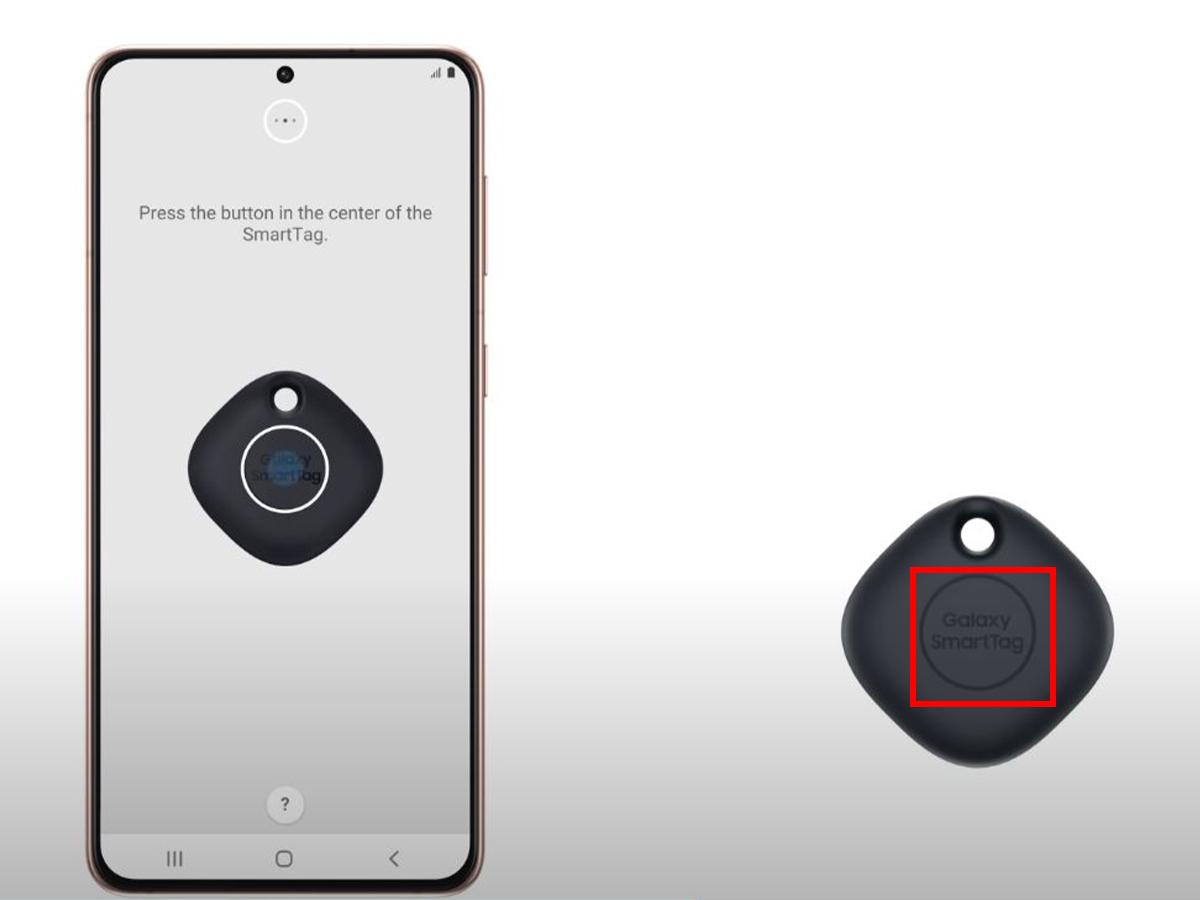
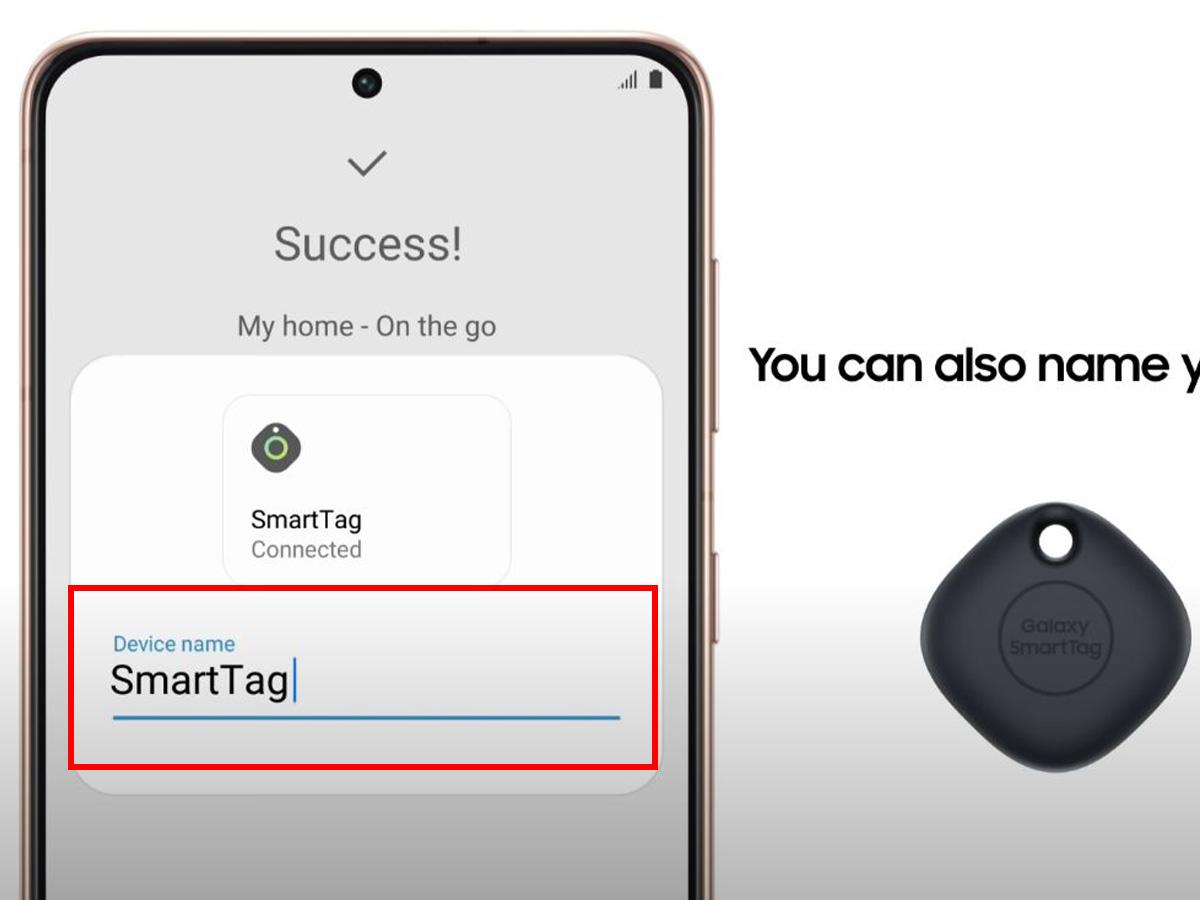
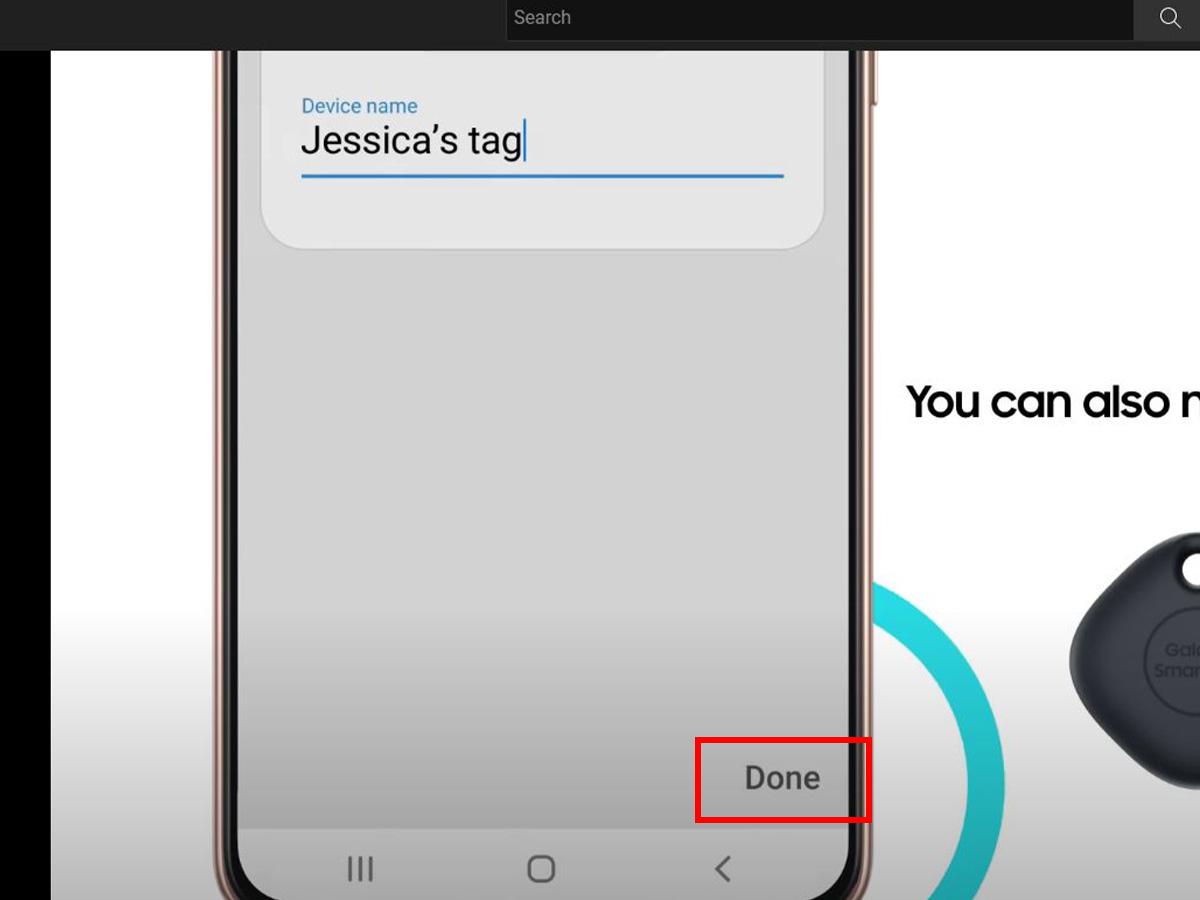
![]()
![]()
![]()