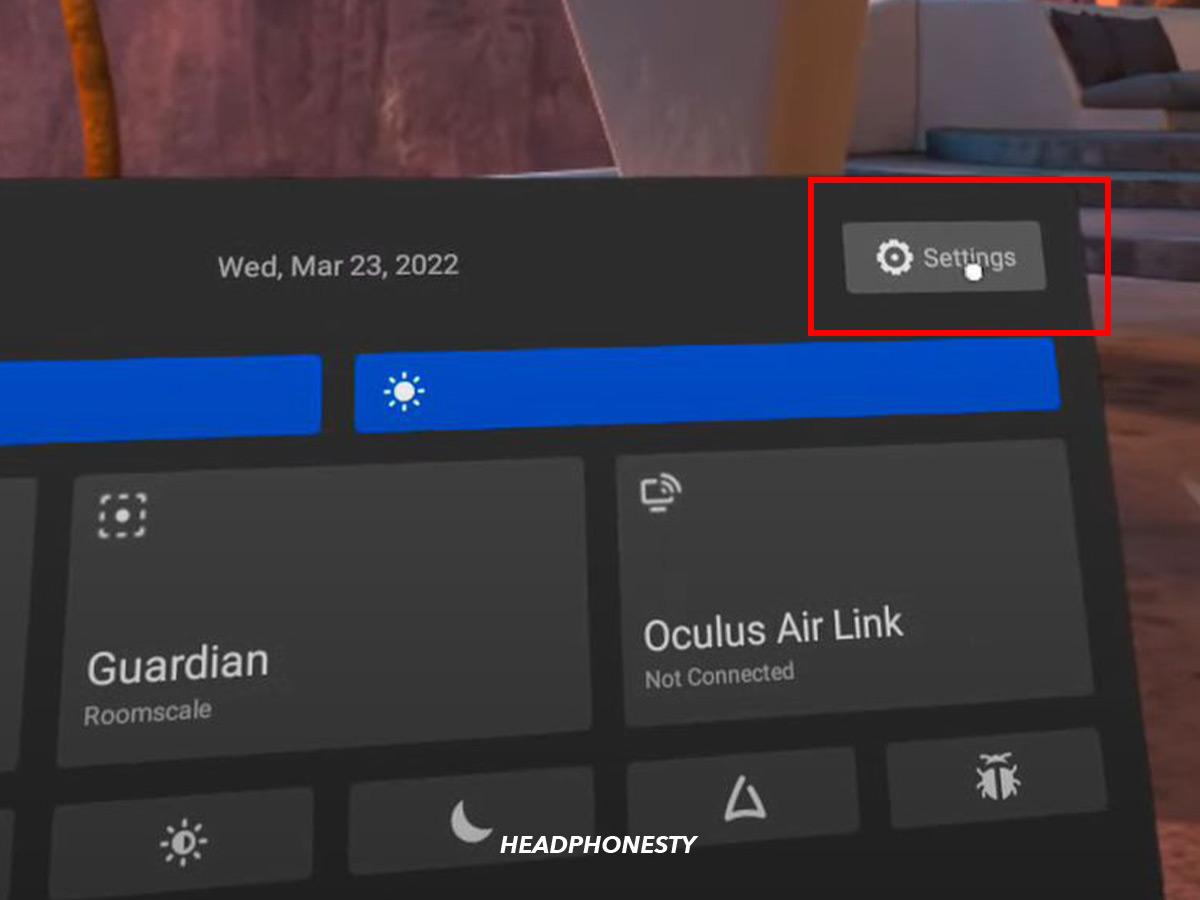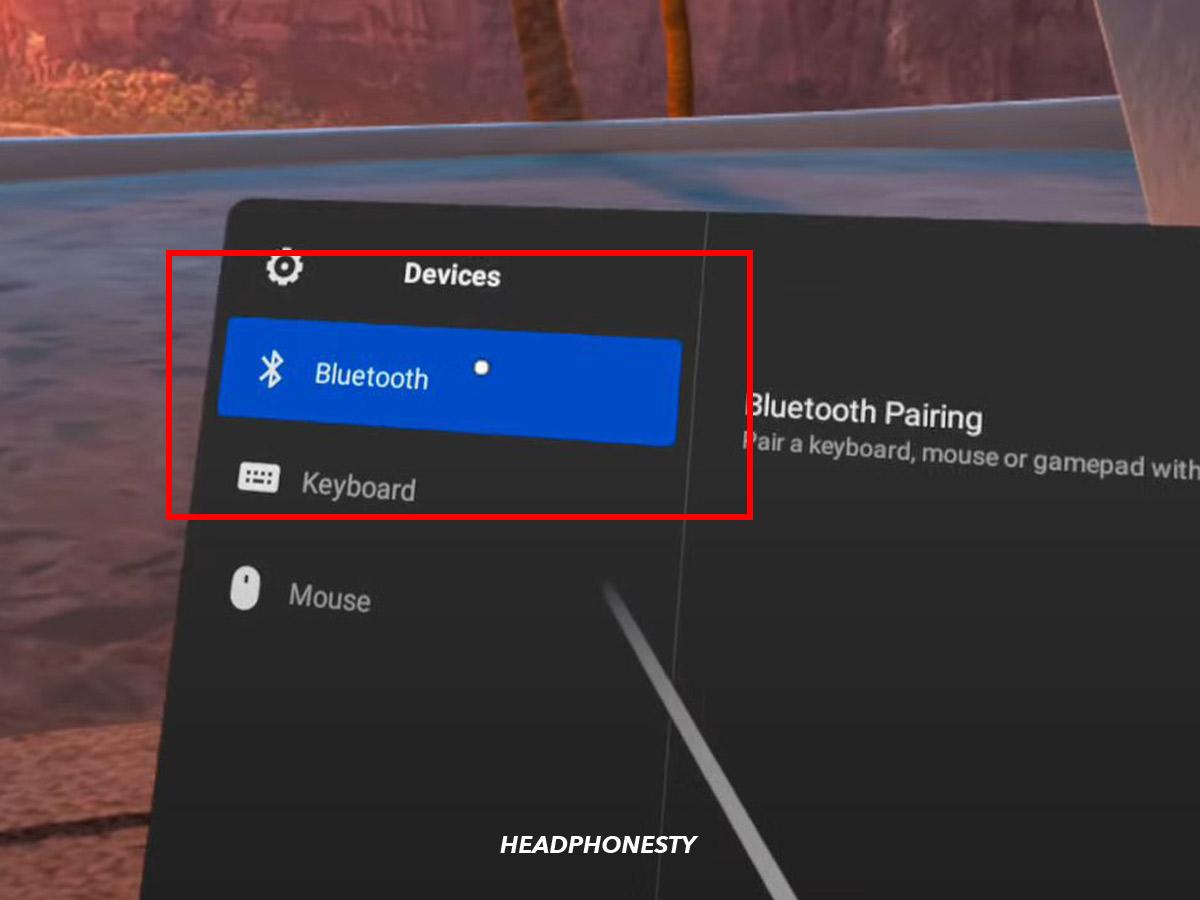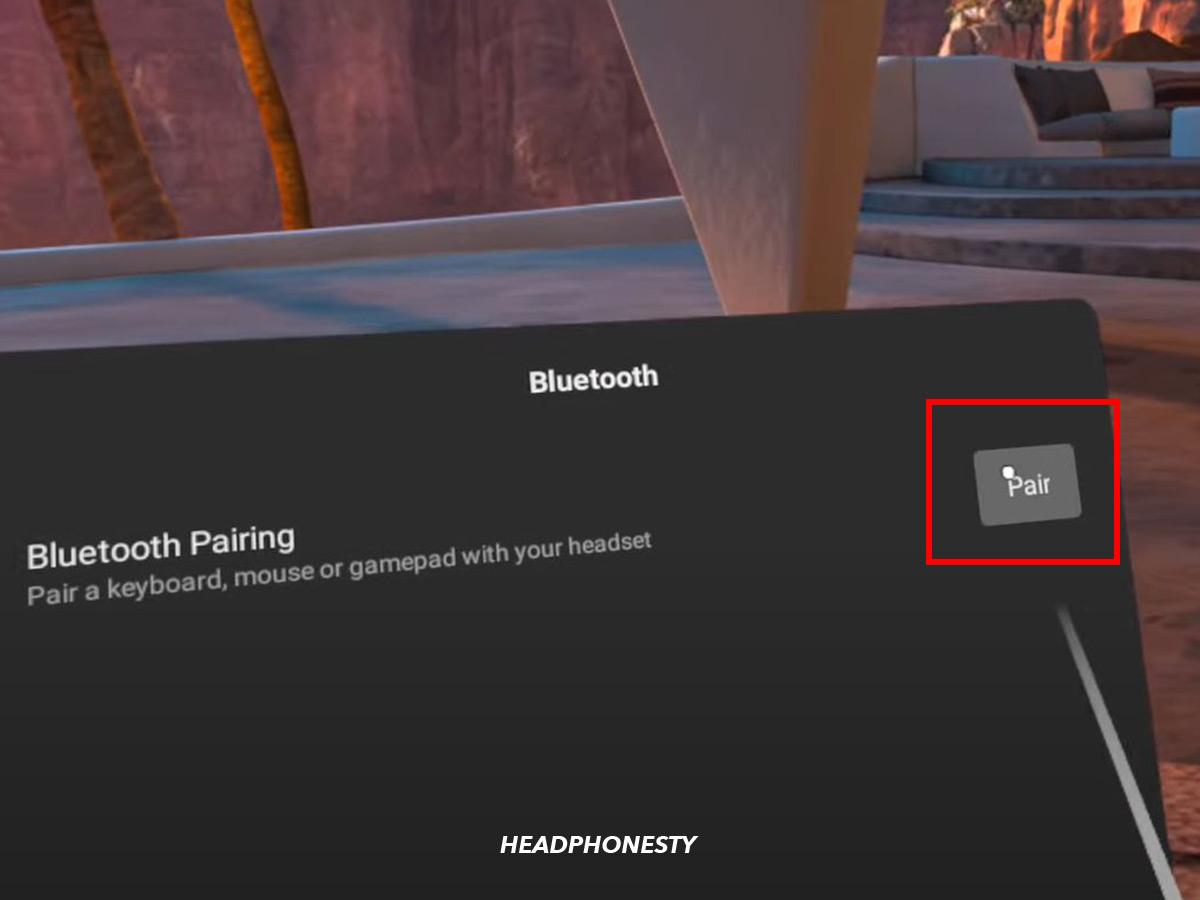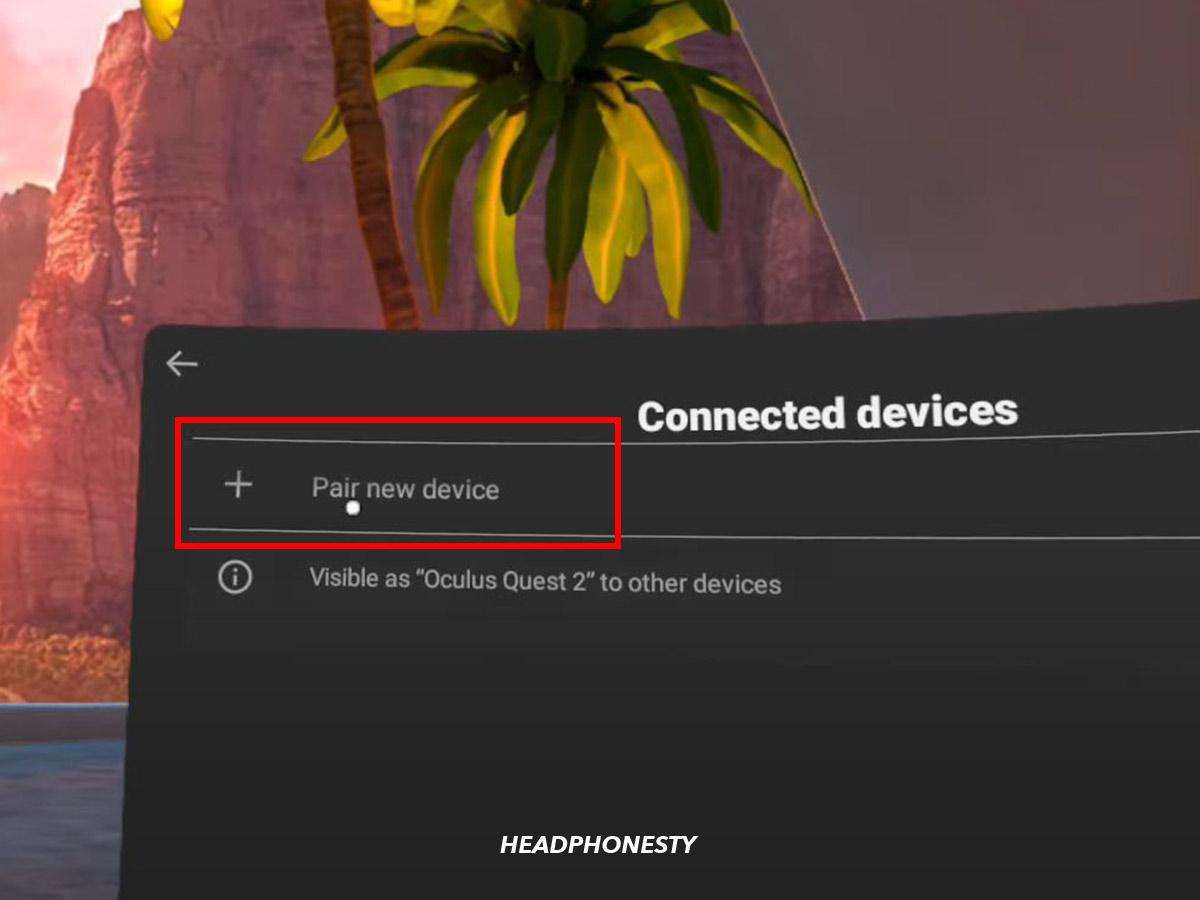The Oculus Quest 2 (also called the Meta Quest 2) is one of the top VR headsets on the market right now, but some users find the integrated sound to be disappointing. The obvious fix for this is to use your own headphones with the VR headset. And for AirPods owners, what better device to try and connect than your AirPods? However, connecting your AirPods to the Oculus Quest 2 can be confusing, especially with the continually changing updates on how to do so. In fact, there are two ways to connect your AirPods with Quest 2: natively or via a Bluetooth dongle. So, to help you figure out which to go for, here’s a complete guide!
How to Connect AirPods to Oculus Quest 2
The Oculus Quest 2 makes no official claims that it can support Bluetooth headphones. Case in point, Meta only states that the headset ‘supports both 3.5 mm headphones, as well as USB-C headphones’. However, this doesn’t mean that you can’t connect your AirPods or any other Bluetooth headphones! While this change is made primarily for other Bluetooth accessories such as wireless keyboards, this still made headphones such as AirPods a real option when using the Oculus Quest 2. Here’s how you can connect your AirPods to the Oculus Quest 2: Now your AirPods are connected! You can test if it was successful by playing audio from the Oculus Quest 2.
What to Expect When Connecting AirPods to Oculus Quest 2
Unfortunately, just because it’s possible to connect your AirPods to the Oculus Quest 2, that doesn’t mean the audio will work perfectly. Many users have reported issues when they use their AirPods, including:
Audio latency
Audio latency is the fancy term for audio lag. This usually happens when the sound from the Oculus Quest 2 takes a few seconds to reach your AirPods. For instance, this can be frustrating when you’re on a call as it would delay your conversation. It can be equally annoying if you’re gaming because the audio will not sync with the on-screen action. However, audio latency is a common problem with Bluetooth headphones. It happens because wirelessly transferring sound from your device to the headphones takes time. Bluetooth’s audio latency can range from the best case of 34 ms to 100-300 ms. Usually, this range depends on different factors like the codec and Bluetooth version. Wired headphones, on the other hand, have much less audio latency (5-10 ms) because they don’t need to change the sound into a wireless signal.
Frame drops
Transmitting sound through Bluetooth is far more complicated than using wired headphones. Effectively, this can cause your Oculus Quest to lag in other areas as well, causing frame drops. When frames start to drop from your video media, you will experience a laggy and stuttering video feed. It can be frustrating if you’re playing a video game or watching a video or movie. However, if your frame drop gets really bad, it can make the Oculus Quest 2 unusable with your AirPods.
How to Prevent Audio Lag When Using AirPods With Oculus Quest 2
Though a small amount of audio lag is inevitable with any Bluetooth headphones, there is something you can do to reduce it. A Bluetooth transmitter is a small device that reduces audio lag. It does this by essentially doing the audio processing for the Oculus Quest. As a result, this lowers the strain on the headset, which speeds up the Bluetooth transmission, leading to less audio lag and frame drops. When your device broadcasts Bluetooth audio, it encodes it into a compressed form to speed up the transmission. Your Bluetooth headphones receive this compressed data and decode it into a playable audio file. The Bluetooth codec is the software that compresses and decodes the audio file. Imagine it as being a little like the key to a code. Without the codec, all you have is a useless pile of data. Here are a couple of Bluetooth transmitters that support the AAC codec and will work with your Oculus Quest 2:
eppfun AK3040C
The eppfun AK3040C is a great Bluetooth transmitter if you just want to plug it in and go. This device has an automatic pairing mode and long-lasting battery life, making it convenient and easy to use. It can also send audio to two Bluetooth devices simultaneously so you can share your audio with a friend. In addition, the AK3040C also comes with an eighteen-month warranty. So, if you find that it isn’t working with your AirPods, you’ll be able to send it back.
Antank Bluetooth Audio Transmitter
The Antank Bluetooth Audio Transmitter is another convenient choice of Bluetooth transmitter. This option is great if you play multiplayer games or want to make voice calls, as it supports connected microphones and earbuds. You will need to pair your AirPods with this transmitter to use it.
Conclusion
Now you should know how to connect your AirPods to your Oculus Quest 2 and what to expect! Your audio should be clear and uninterrupted. Did you find our article helpful? Is the audio on your AirPods better than the built-in speakers? Make sure to tell us in the comments below!