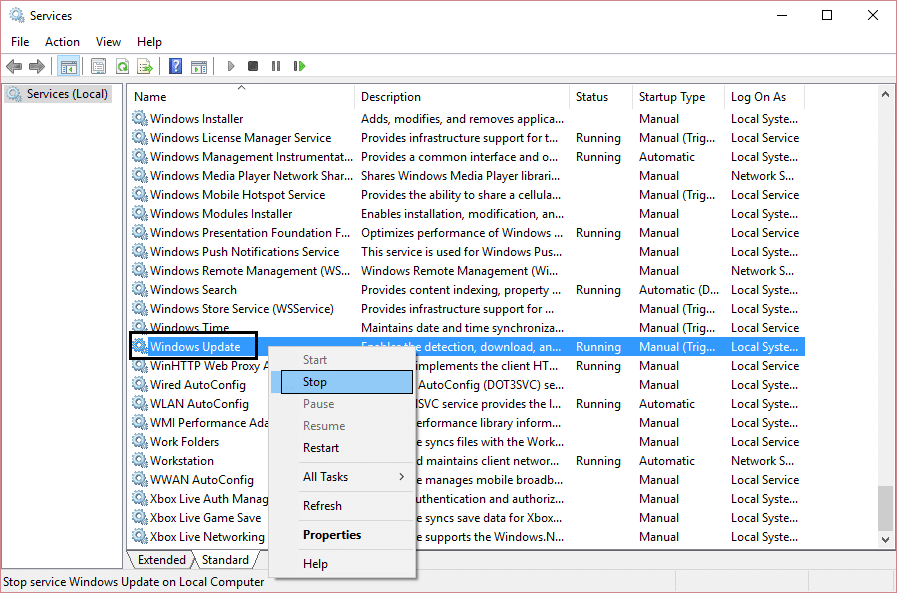Microsoft is aware of the error 0x80248007, and they have already acknowledged it. The issue should be fixed in the next Windows update, but you also need to update your Windows. So without wasting any time let’s see how to actually Fix Windows Update error 0x80248007 or update error 0xc004f075 with the help of below-listed steps.
[FIXEDE] Windows Update error 0x80248007
Make sure to create a restore point just in case something goes wrong.
[FIXEDE] Windows Update error 0x80248007 Method 1: Delete everything inside SoftwareDistribution Folder Method 2: Restart Windows Installer service Method 3: Make sure Windows Update services are started Method 4: Run Windows Update Troubleshooter Method 5: Reset Windows update components
Method 1: Delete everything inside SoftwareDistribution Folder
Press Windows Key + R then type services.msc and hit Enter.
Find Windows Update service then right-click on it and select Stop.
Navigate to the following folder: C:\Windows\SoftwareDistribution. Find and open the DataStore folder, and delete everything inside. If you get a UAC prompt, provide confirmation.
Go back up to the SoftwareDistribution folder, open the Download folder and delete everything here as well. Confirm if you get a UAC prompt, and close the window.
Again start Windows Update service and see if you’re able to Fix Windows Update error Code 0x80070017 or 0x80248007.
Method 2: Restart Windows Installer service
Open Command Prompt. The user can perform this step by searching for ‘cmd’ and then press Enter.
Type the following command in cmd and hit Enter: net start msiserver
Wait for the command to finish then reboot your PC.
Method 3: Make sure Windows Update services are started
Press Windows Key + R then type services.msc and hit Enter.
Find the following services and make sure they are running: Windows Update BITS Remote Procedure Call (RPC) COM+ Event System DCOM Server Process Launcher
Double-click on each of them, then make sure the Startup type is set to Automatic and click Start if the services are not already running.
Click Apply, followed by OK.
Reboot your PC to save changes and again try to run Windows Update.
Method 4: Run Windows Update Troubleshooter
Open Control Panel and search Troubleshooting in the Search Bar on the top right side and click on Troubleshooting.
Next, from the left window, pane select View all.
Then from the Troubleshoot computer problems list select Windows Update.
Follow on-screen instruction and let the Windows Update Troubleshoot run.
Restart your PC, and you may be able to Fix Windows Update error 0x80070057 or 0x80248007.
Method 5: Reset Windows update components
If you receive a Windows Update error, try the steps listed in this guide to reset the Windows Update components. Recommended:
Fix No Sound From Laptop Speakers Fix MSCONFIG Won’t Save Changes on Windows 10 How To Fix SD Card not Recognized by PC Fix Unable to change process priority in Task Manager
That’s it you have successfully Fixed Windows Update error 0x800705b3 or 0x80248007 but if you still have any queries regarding this post feel free to ask them in the comment’s section.