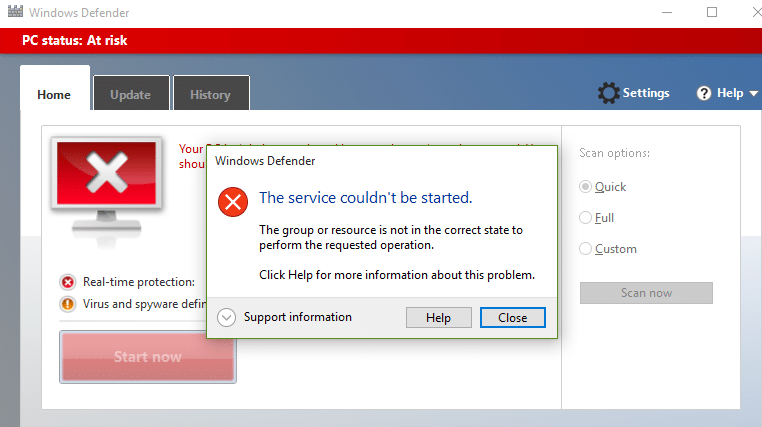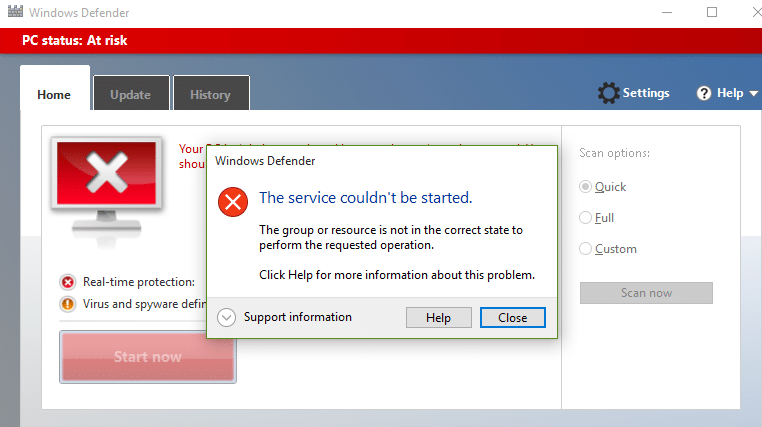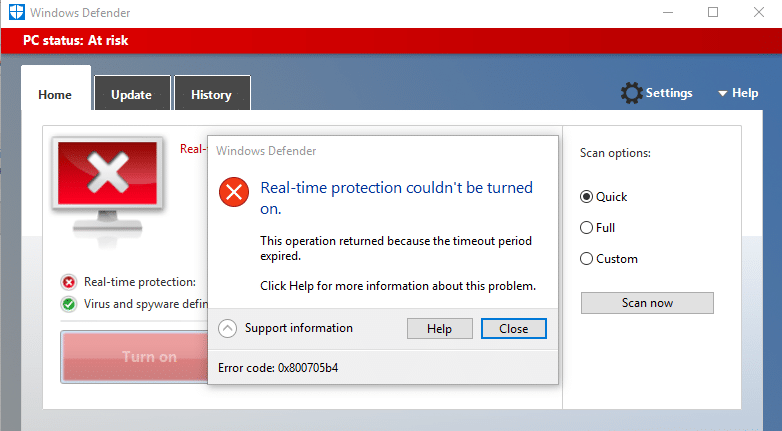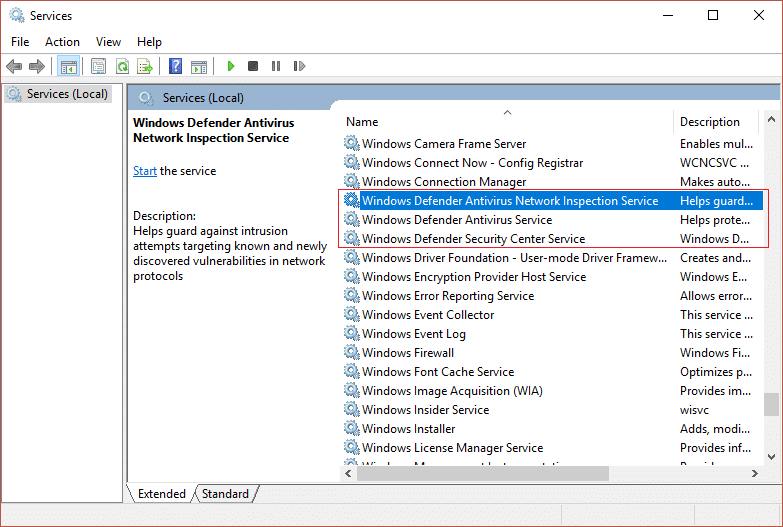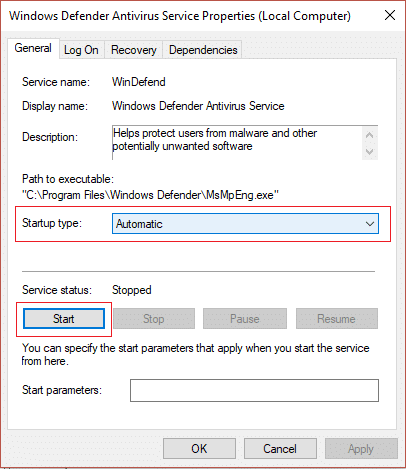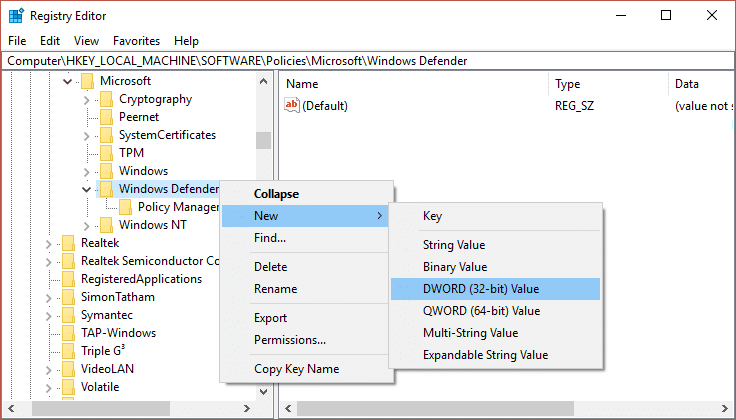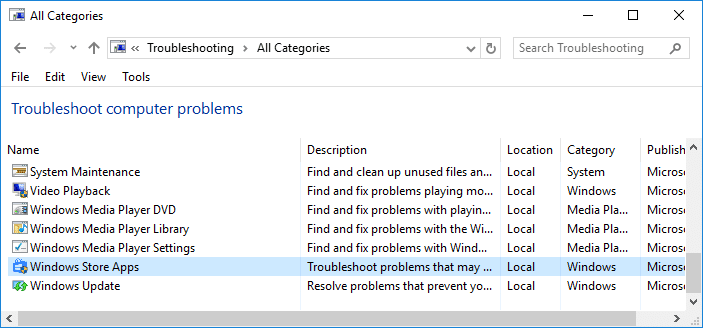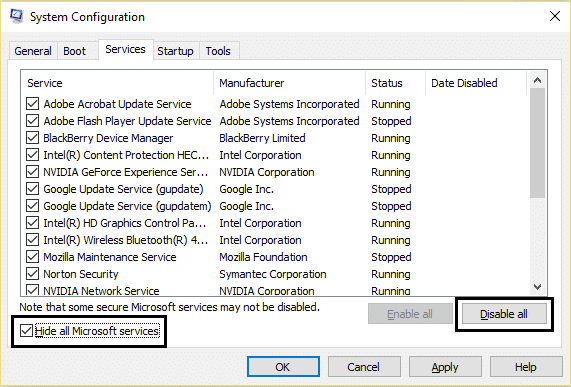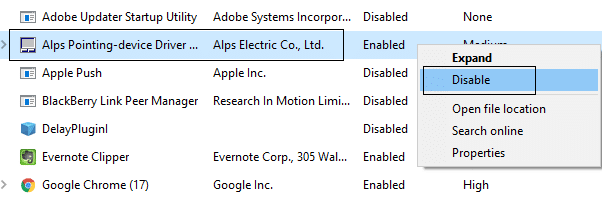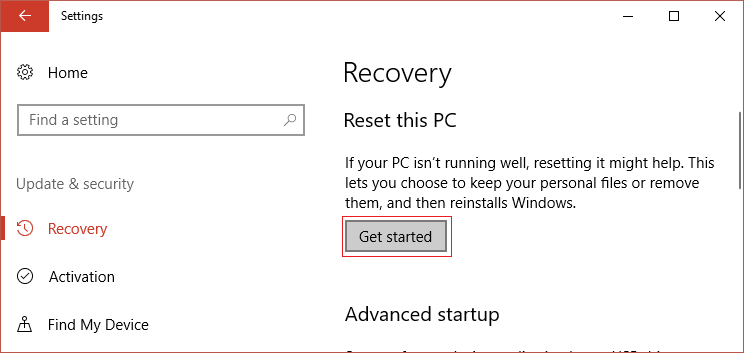Now, what happens when you can’t start Windows Defender because of error code 0x800705b4 or 0x80508020. Well, if Windows Defender can’t start then your system will become vulnerable to malware & viruses, which is not a good thing if you ask me. You will receive the following error message while trying to run Windows Defender:
OR
An unexpected problem occurred. Install any available updates, and then try to start the program again. For information on installing updates, see Help and Support. Error code: 0x80508020. Users reported that they first receive the error code 0x80508020 and when they tried to click on Close they got another error code which is 0x800705b4. So we need to resolve both of these error messages in order to start Windows Defender successfully. The main reason of Windows Defender Error 0x800705b4 or 0x80508020 seems to another 3rd party Antivirus service which seems to be conflicting with it. It’s only natural for the programs to get into a conflict as both of them performs the same function, so you need only once an active program on your system. So you need to disable the 3rd party Antivirus service in order to start Windows Defender successfully and fix the above error codes associated with it. So without wasting any time let’s see how to actually Fix Window Defender Error 0x800705b4 or 0x80508020 with the help of below-listed troubleshooting guide.
Fix Window Defender Error 0x800705b4 or 0x80508020
Make sure to create a restore point just in case something goes wrong.
Fix Window Defender Error 0x800705b4 or 0x80508020 Method 1: Disable 3rd party Antivirus Services Method 2: Enable Windows Firewall Method 3: Start Windows Defender Services Method 4: Registry Fix Method 5: Run SFC and DISM Tool Method 6: Run CCleaner and Malwarebytes Method 7: Run Windows Update Troubleshooter Method 8: Working Solution Method 9: Manually Update Windows Defender Method 10: Perform Clean boot Method 11: Refresh or Reset your PC Method 12: Repair Install Windows 10
Method 1: Disable 3rd party Antivirus Services
1.Right-click on the Antivirus Program icon from the system tray and select Disable.
2.Next, select the time frame for which the Antivirus will remain disabled.
Note: Choose the smallest amount of time possible for example 15 minutes or 30 minutes. 3.Once done, again try to access Windows Defender and check if you’re able to Fix Window Defender Error 0x800705b4.
Method 2: Enable Windows Firewall
1.Press Windows Key + I then select Control Panel.
2.Next, click on System and Security and then click on Windows Firewall.
3.Now from the left window pane click on Turn Windows Firewall on or off.
4.Select Turn ON Windows Firewall and restart your PC. Again try to open Windows Defender and see if you’re able to Fix Window Defender Error 0x800705b4. If the above method doesn’t work make sure to follow the exact same steps to turn on your Firewall again.
Method 3: Start Windows Defender Services
1.Press Windows Key + R then type services.msc and hit Enter.
2.Find the following services in the Services window: Windows Defender Antivirus Network Inspection Service Windows Defender Antivirus Service Windows Defender Security Center Service
3.Double-click on each of them and make sure their Startup type is set to Automatic and click Start if the services are not already running.
4.Click Apply followed by OK. 5.Reboot your PC to save changes.
Method 4: Registry Fix
1.Press Windows Key + R then type regedit and hit Enter to open Registry Editor.
2.Navigate to the following registry key: HKEY_LOCAL_MACHINE\SOFTWARE\Policies\Microsoft\Windows Defender 3.Make sure you have highlighted Windows Defender in the left window pane and then double click on DisableAntiSpyware DWORD in the right window pane.
Note: If you don’t find the Windows Defender key and DisableAntiSpyware DWORD then you need to manually create both of them.
4.In the value data box of DisableAntiSpyware DWORD, change the value from 1 to 0. 1: Disable Windows Defender 0: Enable Windows Defender 5.Reboot your PC to save changes and see if you are able to Fix Window Defender Error 0x800705b4.
Method 5: Run SFC and DISM Tool
1.Press Windows Key + X then click on Command Prompt(Admin).
2.Now type the following in the cmd and hit enter:
3.Wait for the above process to finish and once done restart your PC. 4.Again open cmd and type the following command and hit enter after each one:
5.Let the DISM command run and wait for it to finish. 6. If the above command doesn’t work then try on the below: Note: Replace the C:\RepairSource\Windows with the location of your repair source (Windows Installation or Recovery Disc). 7.Reboot your PC to save changes and see if you’re able to Fix Window Defender Error 0x800705b4.
Method 6: Run CCleaner and Malwarebytes
1.Download and install CCleaner & Malwarebytes. 2.Run Malwarebytes and let it scan your system for harmful files. 3.If malware is found it will automatically remove them. 4.Now run CCleaner and in the “Cleaner” section, under the Windows tab, we suggest checking the following selections to be cleaned:
5.Once you’ve made certain the proper points are checked, simply click Run Cleaner, and let CCleaner run its course. 6.To clean your system further select the Registry tab and ensure the following are checked:
7.Select Scan for Issue and allow CCleaner to scan, then click Fix Selected Issues. 8.When CCleaner asks “Do you want backup changes to the registry?” select Yes. 9.Once your backup has completed, select Fix All Selected Issues. 10.Restart your PC to save changes.
Method 7: Run Windows Update Troubleshooter
1.Now type “troubleshooting” in Windows Search bar and click on Troubleshooting.
2.Next, from the left window pane select View all. 3.Then from the Troubleshoot computer problems list select Windows Store Apps.
4.Follow on-screen instruction and let the Windows Update Troubleshoot run. 5.Restart your PC and you may be able to Fix Window Defender Error 0x800705b4.
Method 8: Working Solution
1.Press Windows Key + I to open Settings then click on Update & Security.
2.From the left-hand menu select Windows Update.
3.Now under Update Settings in the right window pane click on Advanced options. 4.Uncheck the option “Give me updates for other Microsoft products when I update Windows.“
5.Restart your Windows and again check for updates. 6.You may have to run Windows Update more than once in order to complete the update process successfully. 7.Now as soon as you get the message “Your device is up to date“, again go back to Settings then click Advanced options and check mark “Give me updates for other Microsoft products when I update Windows.” 8.Again check for updates and you should be able to install Windows Defender Update.
Method 9: Manually Update Windows Defender
If Windows Update is not able to download Definition update for Windows Defender then you need to manually update Windows Defender in order to Fix Window Defender Error 0x800705b4.
Method 10: Perform Clean boot
then Try to Update Windows Defender Definition and Windows 1.Press the Windows Key + R button, then type ‘msconfig’ and click OK.
2.Under General tab under, make sure ‘Selective startup’ is checked. 3.Uncheck ‘Load startup items‘ under selective startup.
4.Select Service tab and check the box ‘Hide all Microsoft services.’ 5.Now click ‘Disable all’to disable all the unnecessary services which might cause conflict.
6.On Startup tab, click ‘Open Task Manager.’
7.Now in Startup tab (Inside Task Manager) disable all the startup items which are enabled.
8.Click OK and then Restart. Again try to access Windows Defender and this you may be able to. 9.Again press the Windows key + R button and type ‘msconfig’ and click OK. 10.On the General tab, select the Normal Startup option, and then click OK.
11.When you are prompted to restart the computer, click Restart. This would definitely help you Fix Window Defender Error 0x800705b4.
Method 11: Refresh or Reset your PC
1.Press Windows Key + I to open Settings then select Update & Security. 2.From left-hand menu select Recovery and click on “Get started” under Reset this PC.
3.Select the option to Keep my files.
4.Follow the instructions on the screen to complete the process. 5.This will take some time and your computer will restart.
Method 12: Repair Install Windows 10
This method is the last resort because if nothing works out then this method will surely repair all problems with your PC. Repair Install just uses an in-place upgrade to repair issues with the system without deleting user data present on the system. So follow this article to see How to Repair Install Windows 10 Easily. Recommended for you:
Disable the Lock Screen in Windows 10 Fix Hmm, we can’t reach this page error in Microsoft Edge Fix ERR_INTERNET_DISCONNECTED in Chrome 5 Ways to Start your PC in Safe Mode
That’s it you have successfully Fix Window Defender Error 0x800705b4 but if you still have any questions regarding this guide then feel free to ask them in the comment’s section.