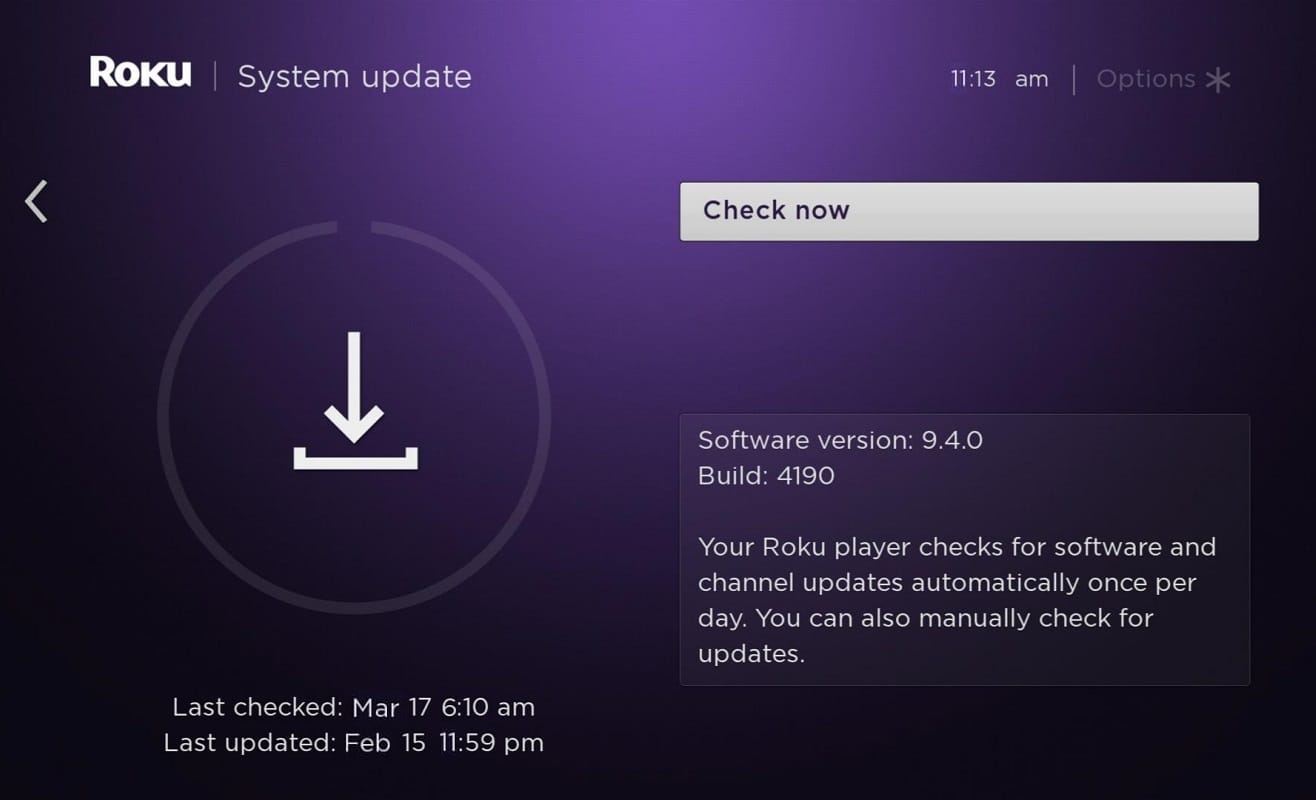How to Fix Hulu Error Code P-dev302
There are various ways in which you can fix the said error. But it is important to first understand what is Hulu Error Code P-dev302 and the reasons behind the same. Learning about the causes will helps you to find and implement the most suitable method.
How to Fix Hulu Error Code P-dev302 What is Hulu Error Code P-dcev302? What Causes Hulu Error Code P-dev302? Method 1: Basic Troubleshooting Method 2: Resolve Network Connectivity Issues Method 3: Restart Hulu Streaming Device Method 4: Remove Devices & Re-Add Them to Hulu Account Method 5: Update TV Firmware Method 6: Factory Reset of Streaming Device Method 7: Contact Hulu Support
What is Hulu Error Code P-dcev302?
Hulu is a famous subscription-based streaming service in the United States. It is owned by the Walt Disney Company. When you try to playback a video or stream video content in Hulu, you may sometimes encounter Error Code P-dev302. In addition, you may face the following error codes as well:
Error Code P-dev318 Error Code P-dev322
What Causes Hulu Error Code P-dev302?
While there are several reasons behind this error; some of them are listed below:
Outdated Operating System Issues in Hulu Application Enabled anti-tracking feature in the settings of the browser No data access between Hulu server and Hulu application/web page Unstable internet connection Failure in video playback
A list of methods to Fix Hulu Error Code P-dev302 is compiled and arranged, according to user convenience.
Method 1: Basic Troubleshooting
Hulu Error Code P-dev302 is recognized as a common issue, and the company itself has suggested a few resolutions. Follow the basic troubleshooting steps to solve this error quickly:
- Exit Hulu App/Webpage and reopen it again.
- Reset your Password and login into your account with new login credentials.
- Close all background applications and programs and relaunch Hulu.
- Power off your streaming device and unplug all power cables and wait for few minutes. Now, again reconnect the cables and check if Hulu Error Code P-dev302 is fixed.
- Check for issues in HDMI or other cables, if any. Connect the said cable with a different port on the Hulu device or replace it with a new one. Also Read: How to Delete Hulu Account
Method 2: Resolve Network Connectivity Issues
Ensure that your internet connection is fast and stable, along with an adequate bandwidth limit. Internet connectivity interrupts more frequently when your connection is not at optimum levels.
Run a speed test to learn about current network speed.
If you do not receive the required signal strength, connect the Hulu streaming device with an Ethernet cable and retest again.
Upgrade to a faster internet package offered by your network provider.
Restart your router and try connecting again.
Reset your router by pressing the RESET/RST button.
Also read: How to Fix Hulu Token Error 3
Method 3: Restart Hulu Streaming Device
In this article, steps to restart Android and Roku TV are discussed. Restart Roku TV The restart process of Roku TV is similar to that of a computer. Except for Roku TVs and Roku 4, other versions of Roku do not have an ON/OFF switch. Hence, we have explained the steps to restart your Roku device using the remote:
Go to the System by pressing the Home button.
Now, search for System restart and select it.
Choose Restart as shown below. It will confirm restart to turn your Roku player off and then on again. Do so.
Now, Roku will turn OFF. Wait till it gets powered ON. Restart Android TV The restart process of Android TV depends on your TV model. Here are some methods to restart your Android TV using the remote.
Press (Quick Settings)
Now, navigate to Settings > System > Restart > Restart.
Method 4: Remove Devices & Re-Add Them to Hulu Account
Sometimes, a temporary communication problem between the Hulu server and the streaming device may trigger Hulu Error Code 2 998 and P-dev302. To resolve this, remove all the devices associated with the Hulu account and re-add the device which you are using currently.
Launch the Hulu application and click on the user icon from the top-right corner of the screen.
Now, select Log out option as highlighted.
Next, confirm to log out from your Hulu account and restart your device.
Click here to navigate to the Hulu website.
Here, click on LOG IN, as shown.
Type your Login credentials and click on the LOG IN button to continue.
Select your Profile name then, select the Account option.
In the Overview, click and open Manage Devices, as highlighted below.
Here, select Remove to remove all linked devices.
Finally, Log in again to Hulu from the device on which you were facing Hulu Error Code P-dev302. Also read: How to Fix Hulu Token Error 5
Method 5: Update TV Firmware
Read below to update your Roku or Android TV. Update Roku TV Roku TV is updated more frequently than Android TV. Thus, Roku TV features and channel extensions are revised and updated every time you install an update. Still, you can
Hold the Home button on the remote and navigate to Settings.
Now, select System and go to System update, as shown, Note: The current software version is displayed on the screen with its date & time of update.
Here, select Check Now to display updates, if any. Once done, the Roku TV will update automatically to its latest version and will reboot. Note: When you opt for an automatic update in Roku TV, there is a high probability that a bug may intrude into your system and unable you to use your Roku TV. Restart the device if you are stuck with this problem. Update Android TV The steps to update Android TV differ from model to model. But, you can ensure regular updates for your TV by enabling the Auto-update feature on your TV. Note: We have explained the steps for Samsung Smart TV, but they may vary for other models.
Press the Home/Source button on the Android TV remote.
Navigate to Settings > Support > Software Update. 3A. Here, turn Auto Update ON to allow your device to update Android OS automatically.
3B. Alternately, choose the Update Now option to search & install new updates. 4. Lastly, reboot your TV and check if Hulu Error Code P-dev302 is resolved.
Method 6: Factory Reset of Streaming Device
It is also possible that your device may have gotten corrupt. In this case, try to factory reset your device to solve this problem. Note: After Factory Reset, the device would require re-installation of all previously stored data. Hence, make sure to back up your data before performing Factory Reset. Also read: How to Hard & Soft Reset Roku
Method 7: Contact Hulu Support
If none of the above methods have fixed the issue, then try contacting Hulu support via the Hulu support webpage or, Hulu users forum. It provides 24X7 service to its users. Recommended
How to Fix Error Code 775 on DirecTV Fix Miracast Not Working on Windows 10 Fix Roku Keeps Restarting Issue Android TV vs Roku TV: Which is Better?
We hope that this guide was helpful and you were able to fix Hulu Error Code P-dev302 on your streaming device. Let us know which method worked for you the best. Also, if you have any queries, or suggestions regarding this article, then feel free to drop them in the comments section.