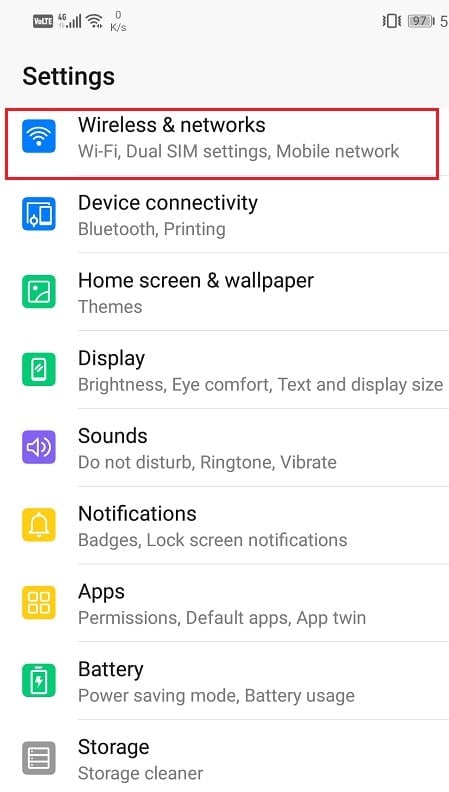In the present times, the name WhatsApp barely needs any introduction. It is the most widely used chatting app in the world right now. WhatsApp’s popularity is clearly unparalleled. It is free, simple, and extremely easy to use. Owing to these features, people of all age groups have an account on WhatsApp. Resources like voice calling, video calling, conference calling, sharing images, videos, documents, files, sending location and contacts, and a lot more make WhatsApp extremely useful and an inseparable part of modern communications.
Despite being so popular across the globe, WhatsApp is not perfect. It has its own set of bugs and glitches. A lot of people face various kinds of problems in the app on a daily basis. Starting from logging into your account to frequent app crashes, WhatsApp often causes a good deal of inconveniences. In this post, we are going to discuss some of the most common problems with WhatsApp and also guide you to fix them.
Fix Common Problems with WhatsApp
1. Problem with Downloading WhatsApp
Up top, if you have a problem at the very beginning, i.e. while downloading WhatsApp, then it is pretty annoying. The most common reason as to why you are unable to download WhatsApp is the compatibility issue. You need to make sure that your device is compatible with the app. You need to have Android version 2.3.3 or higher on your phone in order to use WhatsApp. In order to check the Android version on your phone, follow these steps:
Fix Common Problems with WhatsApp 1. Problem with Downloading WhatsApp 2. Problem with the Activation Code 3. Unable to Connect to WhatsApp 4. Contacts are not recognized by WhatsApp 5. Incoming Messages are Delayed 6. The App keeps Crashing 7. Turn Off your VPN 8. Unable to see ‘Last Seen’ on WhatsApp 9. Having Problems with Voice/Video calls 10. The problem in downloading media files 11. What is the meaning of “You may have new messages” notification 12. How to block your WhatsApp account if your phone gets Stolen or Lost
Open Settings on your phone.
Now click on the System tab.
Tap on the About phone option.
Your Android version will be displayed here.
2. Problem with the Activation Code
If you are unable to activate your WhatsApp account because the auto-generated activation code did not reach your device, then make sure that the mobile number that you have entered is correct. Also, make sure that the country code is right. If you are still not able to receive the activation code via a text message, then you can opt for the voice call option. In this case, WhatsApp will read out the code over a voice call. Please note that it is not possible to have multiple accounts with the same number. So, if you already have an account with the current number, then you will not be able to activate a second account.
3. Unable to Connect to WhatsApp
Another common issue with WhatsApp is connectivity. At times you find yourself unable to send or receive texts on WhatsApp. Media files will not get downloaded and you would not be able to upload statuses. There could be a number of reasons why this problem arises, such as no internet connection, the problem with WhatsApp servers, Wi-Fi connection problems, etc. In order to tackle this issue, you need to rule out all these possibilities one by one. The first thing that you need to do is to ensure that the problem is occurring only on your device and no one else’s. Ask your friends or family members if they are able to use WhatsApp properly. If everyone is facing the same problem, then it is possible that the WhatsApp servers are down and there is nothing that you can do about it. You just need to wait until they resolve the issue and the servers are back on. If that’s not the case, then make sure that you have a stable internet connection. Try searching for something online or play a YouTube video to check that your internet is working properly. If the problem lies with the internet, then you can try the following things.
Turn off your Wi-Fi and turn it back on again.
Switch to mobile data.
Turn on airplane mode and turn off again.
4. Contacts are not recognized by WhatsApp
Sometimes, some of your contacts are not displayed on WhatsApp. It is possible that the number that you are looking for might not be using WhatsApp. Apart from that, there are a series of steps and checks that you can carry out to resolve this issue.
- Make sure that your contacts are set as ‘visible/viewable’ in your contact list so that WhatsApp is able to detect them.
- Double-check the number saved in your contact to ensure that it is right.
- Refresh the contacts in WhatsApp.
- Update WhatsApp to its latest version.
Also Read: How to use Memoji Stickers on WhatsApp for Android
5. Incoming Messages are Delayed
If you are not receiving your messages on time or your messages are taking more than usual time to get sent, then it is possible that WhatsApp isn’t getting a proper internet connection. Firstly, make sure that you have an active internet connection. Try using your browser and notice if it is working smoothly or not. If it does, then it is possible that data usage for WhatsApp has been restricted. Follow these simple steps to resolve the issue.
Go to the settings of your phone.
Now click on Wireless and Networks option.
Tap on Data Usage.
Scroll down and select WhatsApp.
Now toggle on all the network access permissions for WhatsApp.
Alternatively, you can also reset app preferences to bring WhatsApp back to its default settings.
Open Settings on your phone.
Now click on the Apps option.
Tap on the menu option (three vertical dots) on the top right-hand side of the screen.
Select Reset app preferences from the drop-down menu.
Now click on the Reset option.
6. The App keeps Crashing
You might not experience this usually but sometimes the app keeps crashing and closes after showing an error message. It is also possible that the reason behind the app crash is some problems with Facebook. Since the company owns a number of apps, it is possible that a bug in one of the apps is causing the other app to malfunction. Simple steps that you can follow to resolve this issue are:
- Update WhatsApp to its latest version. This is to make sure that bug fixes released in the new update solve the problem.
- If it still does not work, try uninstalling the app and reinstalling it again.
- Now try to isolate the problem by logging out of Facebook.
- If it still does not work, uninstall Facebook and then try using WhatsApp.
- The next thing that you can do is clear cache and data for both WhatsApp and Facebook and then try to use WhatsApp.
- You can also try to update the Android Operating System and reboot your device.
7. Turn Off your VPN
VPN stands for Virtual Private Network. It allows you to hide your IP address and thus ensure privacy. However, in order to do so, it allocates a fake IP address which changes your location. It is possible that this is causing interference with WhatsApp. A lot of users have complained that they are not able to make voice calls on WhatsApp when the VPN is on. If you are facing similar problems, then you should try switching off your VPN and see if the issue gets resolved.
8. Unable to see ‘Last Seen’ on WhatsApp
As the name suggests ‘Last Seen’ refers to the time stamp that shows the last time that you were active. It indicates the last time someone used WhatsApp. Please note that this timestamp does not mean that the user has seen your messages. It just implies that they were using it. Last Seen status is a matter of privacy. Some people do not wish to show their last seen status and this could be a probable reason as to why you are not able to see Last Seen on WhatsApp. The other person might have switched off their setting to display last seen timestamp. However, if you are not able to see the last seen status for any of your contacts, then it is possible that you have set your last seen status as not visible. If you choose to hide your own last seen, then you would not be able to see others last seen & face Whatsapp last seen not showing on Android issue & face Whatsapp last seen not showing on Android issue. In order to turn it back on:
Open WhatsApp.
Click on the menu button (three vertical dots) on the top right-hand side of the screen.
Now tap on the Settings option.
Click on the Account button.
Then click on the privacy option.
Here, tap on the Last seen option and choose either Everyone or My contacts option.
9. Having Problems with Voice/Video calls
When it comes to voice calls or video calls, your internet bandwidth has a major role to play. If you do not have a stable internet connection, then your calls will keep getting disconnected. Not only will the video quality be pixelated but it will also keep lagging and ultimately get disconnected. In order to solve this problem, make sure that your Wi-Fi or mobile data is working properly. You can try disconnecting and then connecting to the network again. However, it is also possible that the problem is not on your end. The other person should also have a proper internet connection in order to have a proper voice/video call. Also Read: How to Use WhatsApp on your PC
10. The problem in downloading media files
If you are unable to download photos and videos on your phone that you received on WhatsApp, then it could be because of data usage restriction. In order to fix it simply:
Open the app on your phone.
Click on the menu button and tap on the Settings option.
Now select the data and storage usage option.
Now under the media auto-download section, allow download of photos, audio, videos, and documents when connected to the Wi-Fi, when using mobile data and also when roaming.
This will automatically download all media files shared on WhatsApp.
11. What is the meaning of “You may have new messages” notification
The above-mentioned notification is called a push notification. It only informs you that messages have been sent to your device. It is different from the normal WhatsApp notifications that show you actual texts that you have received. In fact, you might not even find new messages on WhatsApp when you open the app after seeing this notification. This is because a push notification is received only when you have a weak internet connection and it is not strong enough to deliver your messages. The push notification still works on a poor network connection and thus you receive this notification. The easiest solution is to try and connect to a stable Wi-Fi connection, if possible. Otherwise, you can just wait until you get proper network coverage.
12. How to block your WhatsApp account if your phone gets Stolen or Lost
It is really unfortunate, but sometimes we do lose our mobile phones for the fault of our own or someone else intentionally stealing it from us. It seems highly unlikely that we will get our phone back, but it does not mean we shouldn’t do anything about it. Your phone still contains a lot of personal data and you are also logged in to various accounts. The person who has your phone right now can use your device to impersonate you and cause further harm. You need to block your accounts and your SIM so that they are not able to extract sensitive information. Recommended: 4 Ways to Read Deleted Messages on WhatsApp In order to block your WhatsApp account, you need to communicate with them. You need to send a message to support@whatsapp.com with the subject as “Lost/Stolen: Please deactivate my account”. Don’t forget to mention your phone number along with the country code in the message. Once you get a new device and provisioned SIM card, you can reactivate your WhatsApp account with the new number. Your data will be automatically backed up as it is stored on the cloud servers. I hope the above article was helpful and you will be able to fix Common Problems with WhatsApp on Android. If you still have any doubts or questions then feel free to ask them in the comment section.






![]()