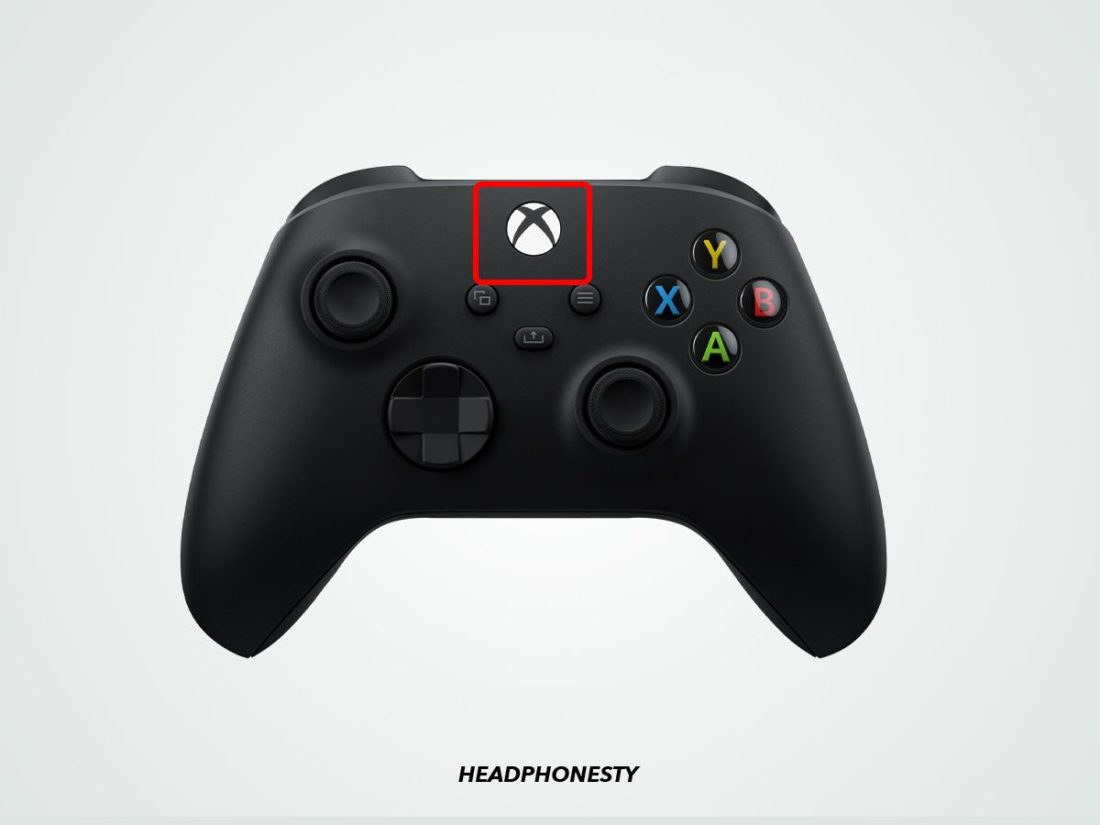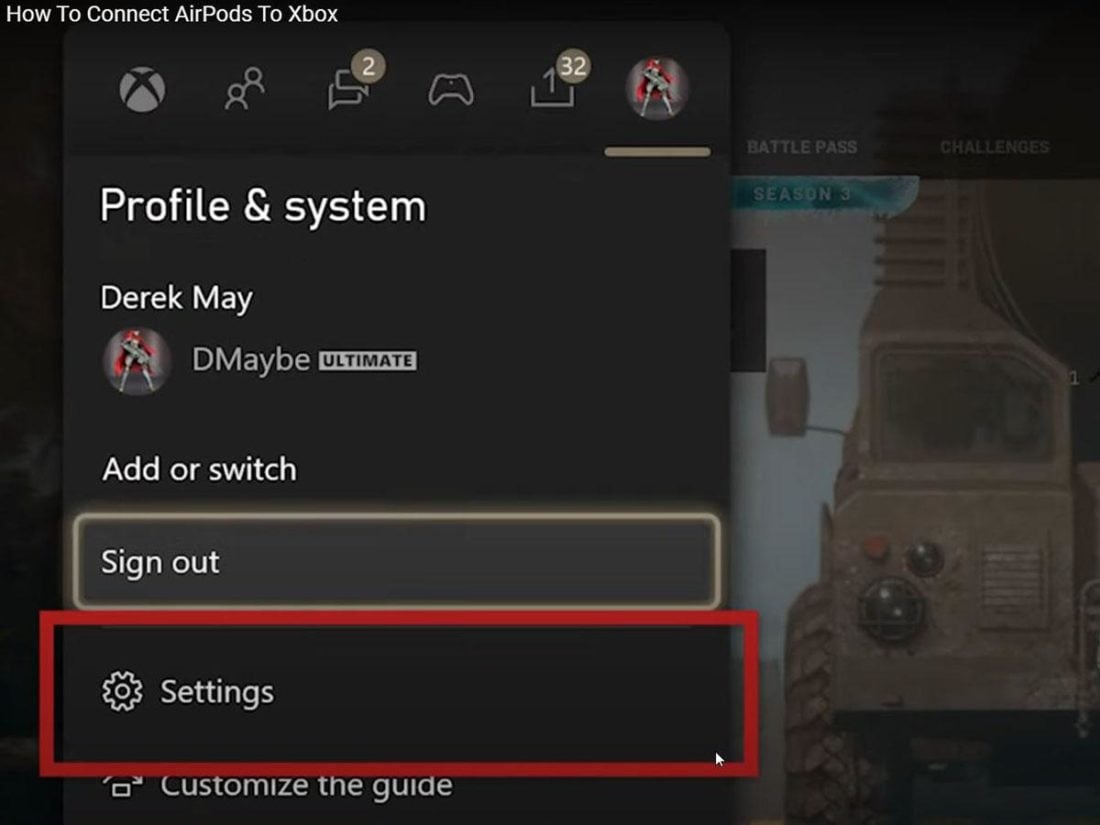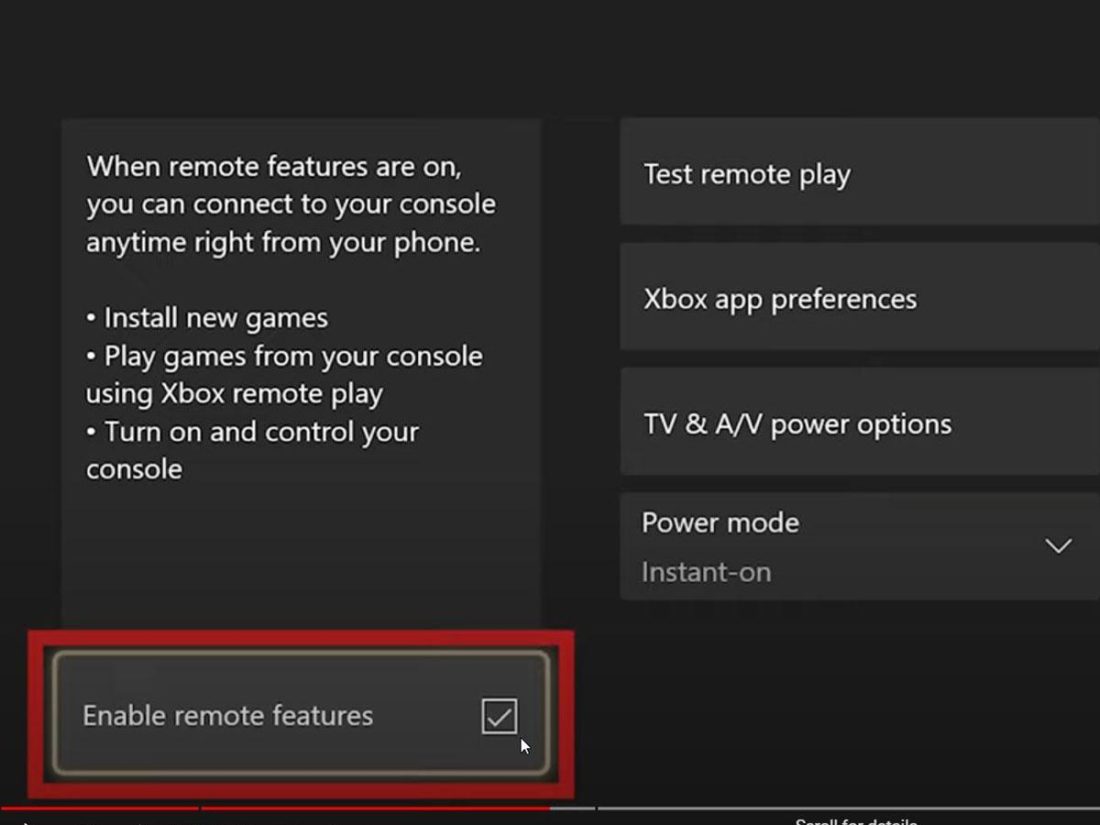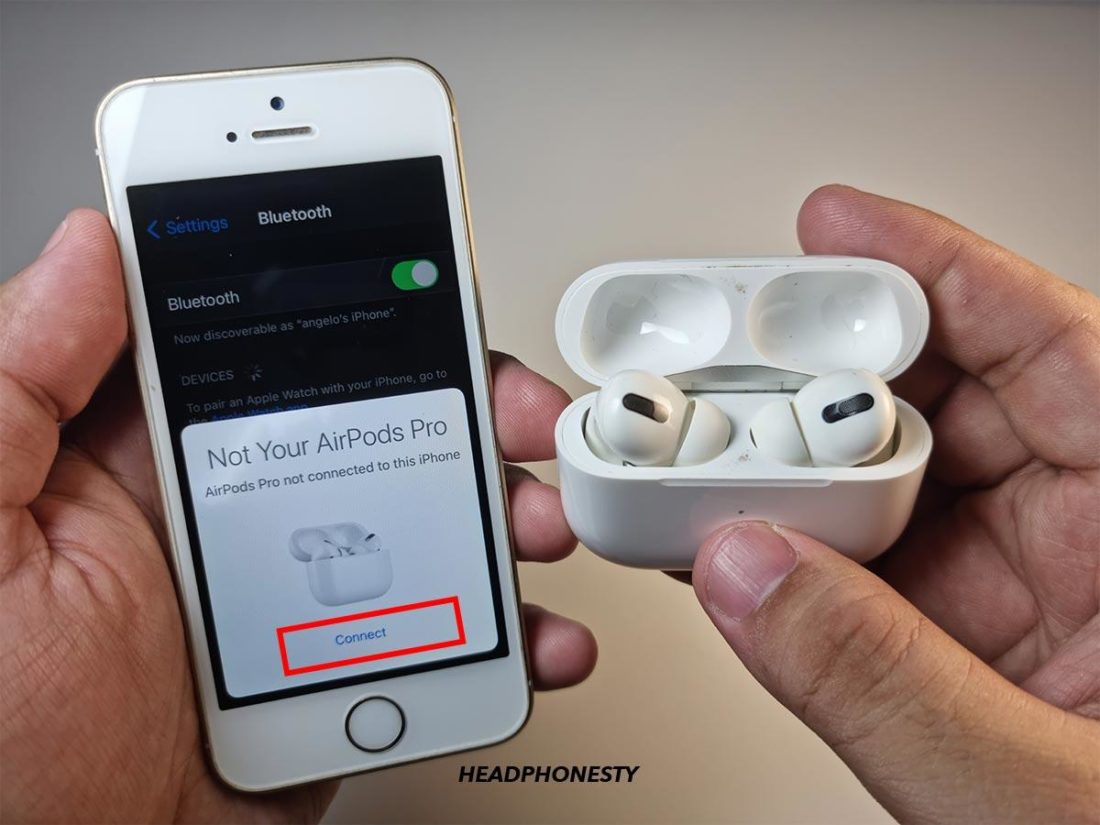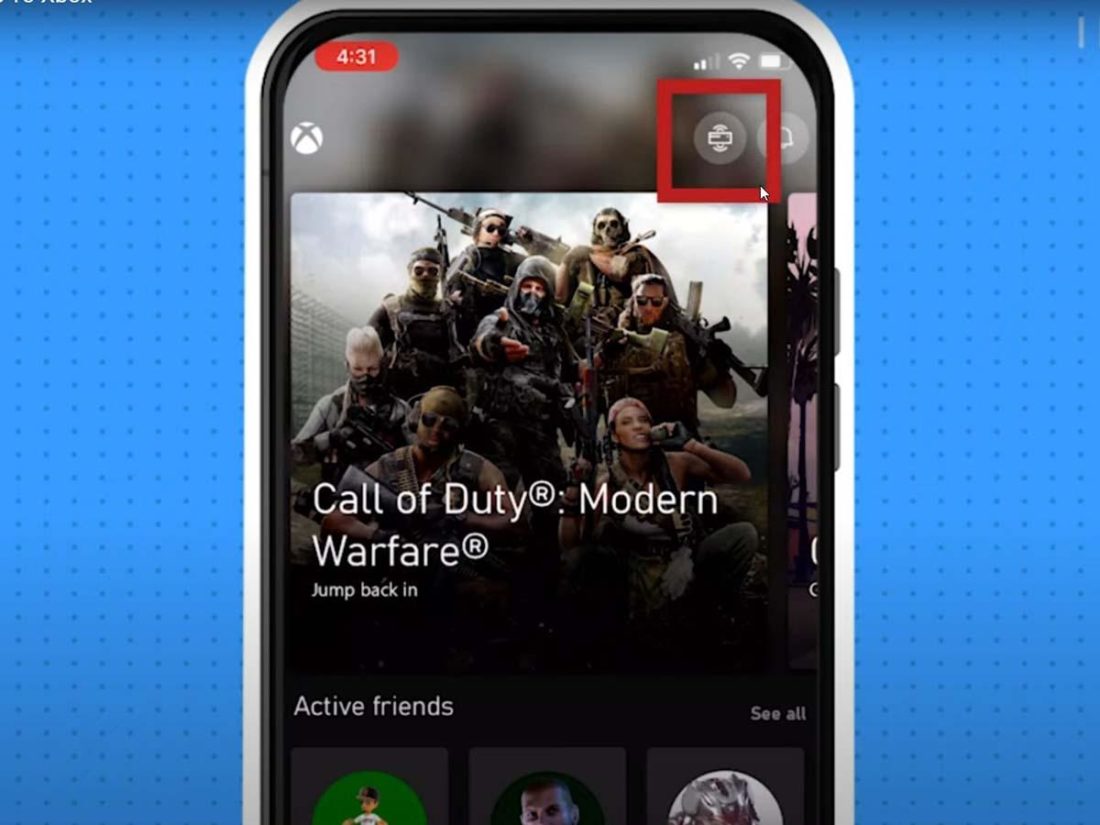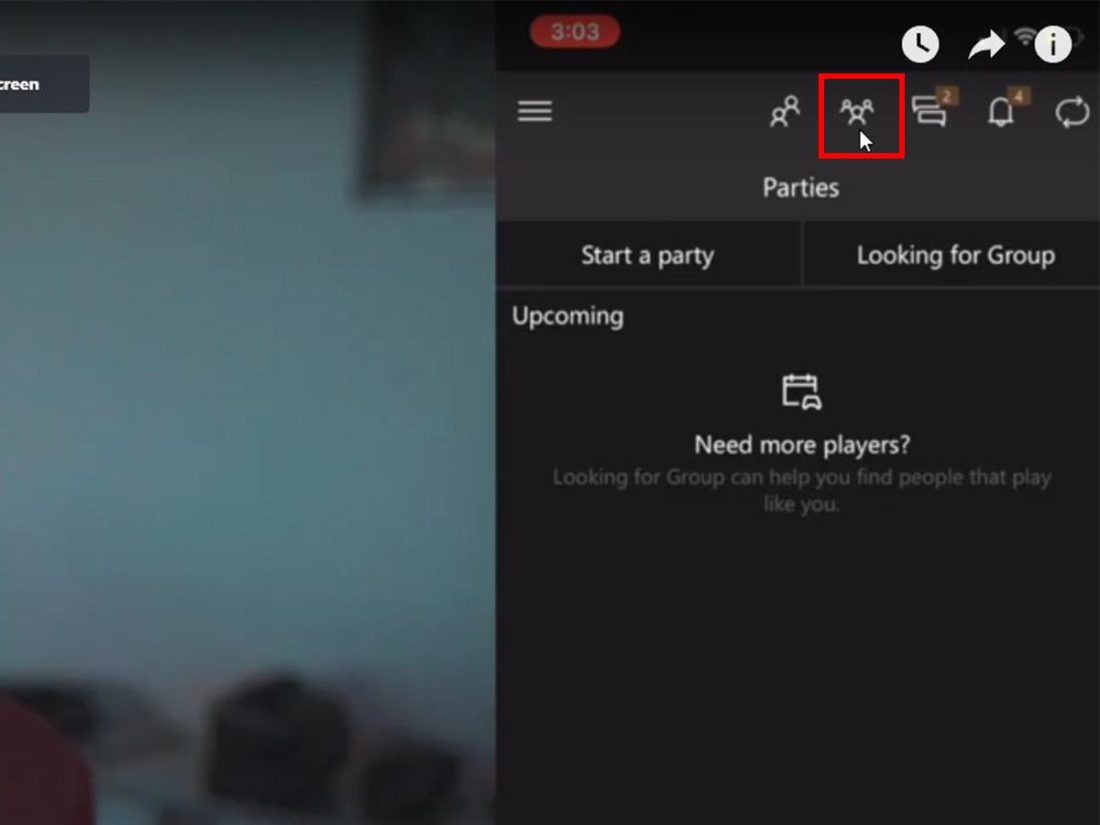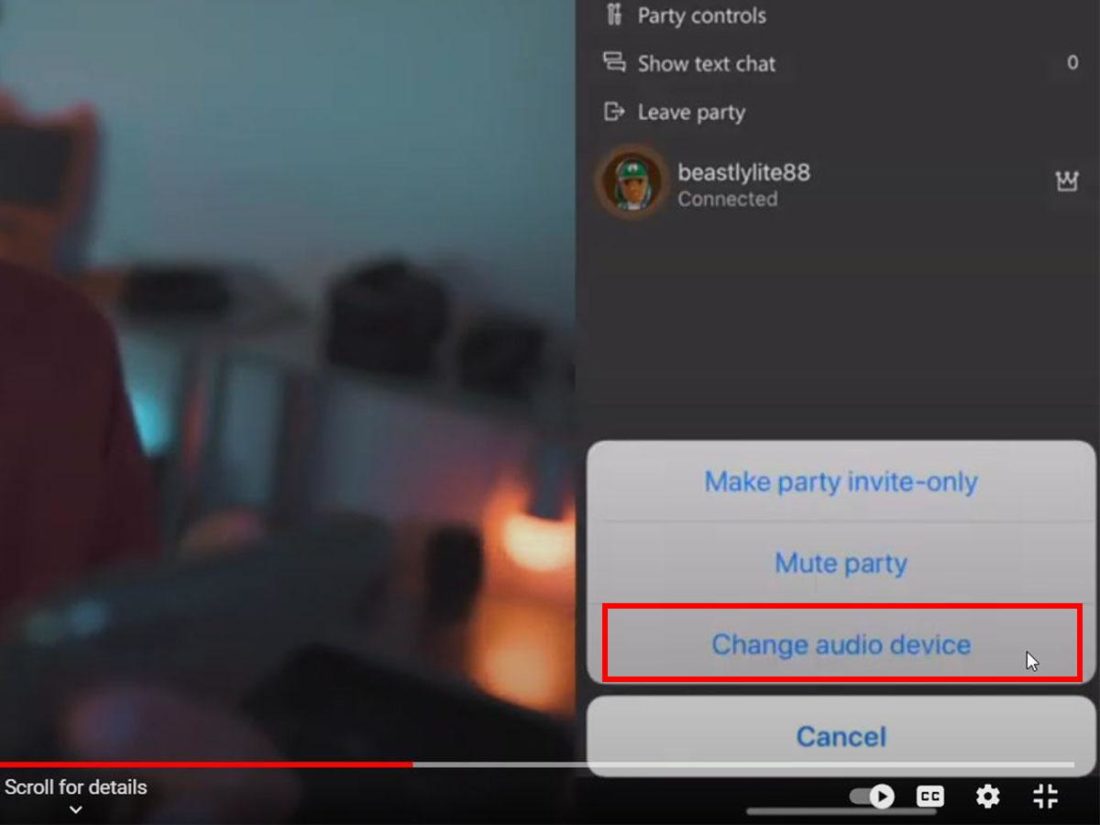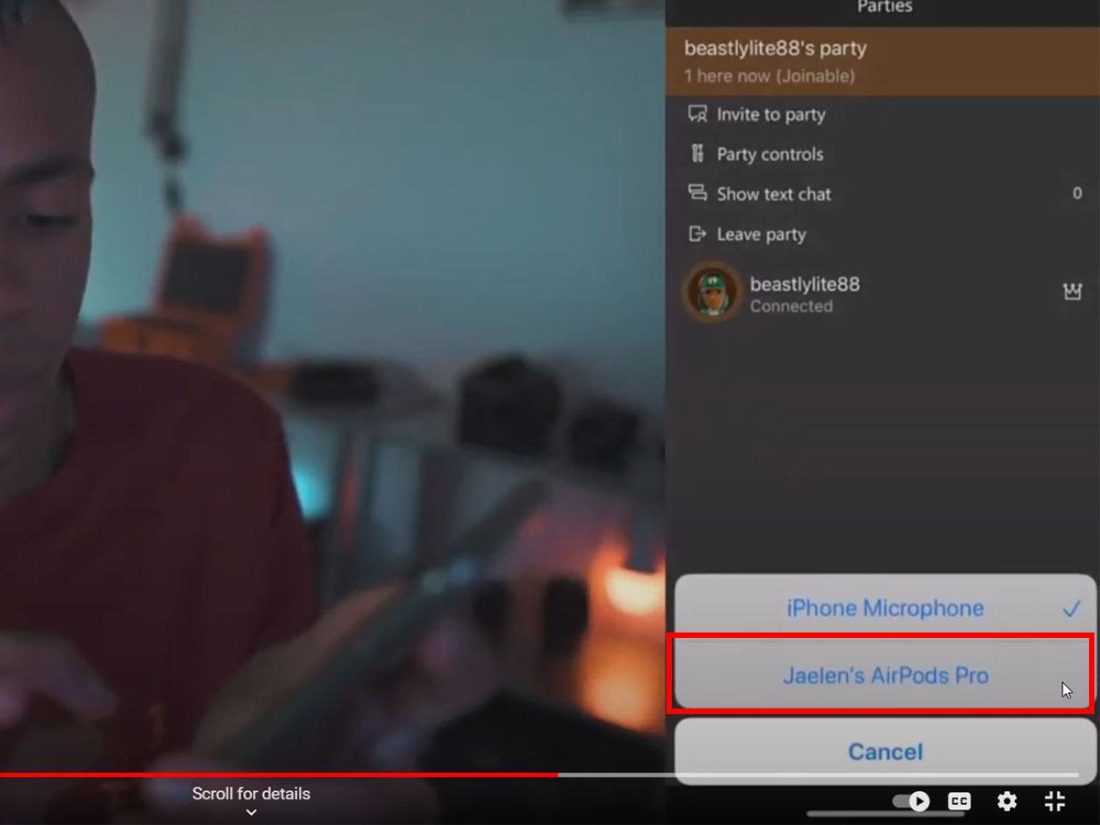While AirPods are great audio accessories for almost any occasion, it can be quite a hassle to use them for gaming with your Microsoft Xbox One console. Even worse, the AirPods’ user guide offers no instruction for gamers looking to use their AirPods with their Xbox. However, you can use your AirPods as a gaming headset if you know the proper steps. That’s why we’ve created this comprehensive guide to help you get started.
Can You Connect AirPods to Xbox One?
Yes, you can use your AirPods with your Xbox One. But, you’ll have to go through some workarounds to do so. Technically, due to a lack of official support, you can’t connect your AirPods directly to Xbox One console. This is because AirPods and many other peripherals like keyboards and mice use Bluetooth – the common industry standard for wireless communication protocol. However, instead of Bluetooth technology, the Xbox One uses Microsoft’s own proprietary “Xbox Wireless” signal which exclusively supports Xbox One gaming controllers and headsets. Although Bluetooth is widely supported by many devices, Microsoft is concerned that issues with latency, interference, and bandwidth limitations might affect the players’ overall gaming experience. With lower latency, a more stable connection, and the ability to support up to eight controllers and headsets at the same time, Microsoft believes “Xbox Wireless” to be the better option for its brand of gaming consoles (Xbox One, Xbox Series S and Series X) Yet, these workarounds aren’t perfect and come with their own set of restrictions, such as limited gaming functionalities or high latency, and even a bit of additional expense for some solutions. Bu they are the closest thing you’ll find to a solution until Microsoft decides to implement Bluetooth audio support. In the following sections, we’ll examine these alternative methods in detail.
How to Connect AirPods to Xbox One
If you have the Xbox Console Companion app installed, you can use it to connect AirPods to your Xbox One. Although it was originally designed to stream gameplay to mobile devices, the Xbox App also allows users to stream Xbox audio to other external outputs wirelessly. The Xbox App is readily available for download on both iOS and Android devices. Since it utilizes Xbox’s application interface and software, this is the best option if you want to connect your AirPods (Gen 1,2, 3, and AirPods Pro) to use with Xbox One, Series S, or Series X. However, do note that certain limitations are involved when using this method. For instance, you may experience audio lag if you have a poor or unstable Wi-Fi signal strength. Here are the steps to connect AirPods to Xbox One using the Xbox Companion app: Your Xbox One console video and audio will stream to your phone or tablet, acting as an audio passthrough for your connected AirPods. Now set aside your device and sit back to enjoy low latency audio (that perhaps, scores a little less than the official Bluetooth compatibility sought-after) for your gaming session.
How to Use AirPods for Xbox Party Chat
Naturally, one of the advantages of using a dedicated gaming headset is the ability to communicate with your friends while gaming together online. All Xbox gaming consoles use Microsoft’s built-in official voice chat system, Party Chat for this functionality. So you can use the Xbox companion app to stream game audio to your AirPods, but can you use it to talk to your friends? Yes, with a few extra steps, you can set up party chat using your AirPods as a microphone. Here’s a step-by-step guide: While the sound quality isn’t quite the same as using an Xbox compatible gaming headset, your AirPods can be an adequate substitute if you need to talk to your friends during the game. Just know that this isn’t the perfect solution as your AirPods can only stream audio or act as a microphone, but not both.
Third-Party Solutions to Connect AirPods to Xbox One
There are third-party solutions that exist for those who may not have access or prefer not to rely on Microsoft’s native software and applications. Since Bluetooth is a widespread feature included on most PCs or SMART TVs, you can try connecting your AirPods to your TV, which is connected to your Xbox console. Alternatively, you can also purchase external Bluetooth adapters to plug into your Xbox console. That said, none of these third-party options supports Party Chat, so you’ll only be able to use them to listen to gameplay audio. Furthermore, these workarounds involve additional steps, which may vary depending on the respective TV and adapter model. You may have to consult the official manufacturer’s user guide or manual for instructions.
Conclusion
Owning and using Xbox’s own wireless gaming headsets are the best way to enjoy a seamless gameplay experience on your Xbox One, Series S, or Series X console. However, that is not always possible or the ideal solution for everyone. But now that you know alternative workarounds to connect your AirPods to Xbox One, you can save yourself some money and enjoy using them for gaming. Did you find our suggestions effective? Or were there other ways you managed to use your AirPods with Xbox? Let us know in the comments below.